Frist. Choose device and select " Batch Upgrade".
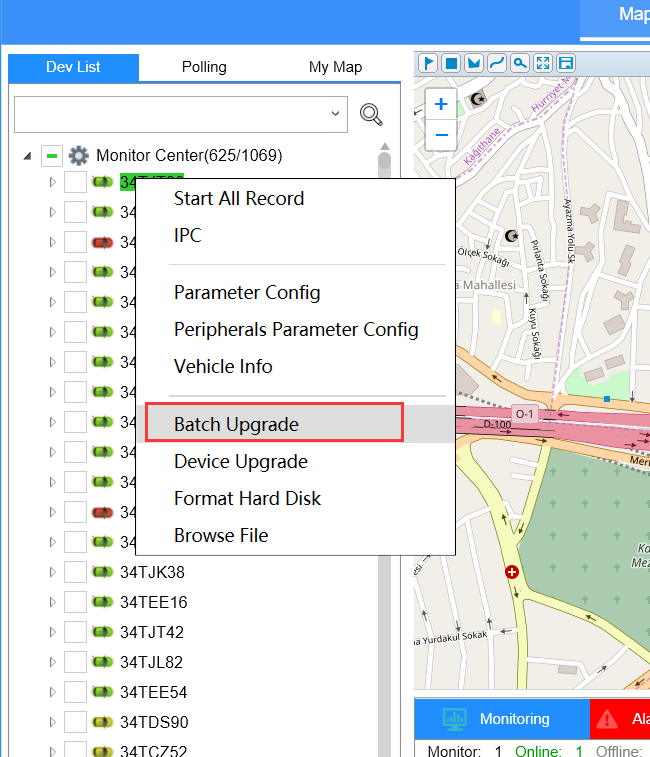
Second. Click the “ Upload File” to upload the firmware or MCU.
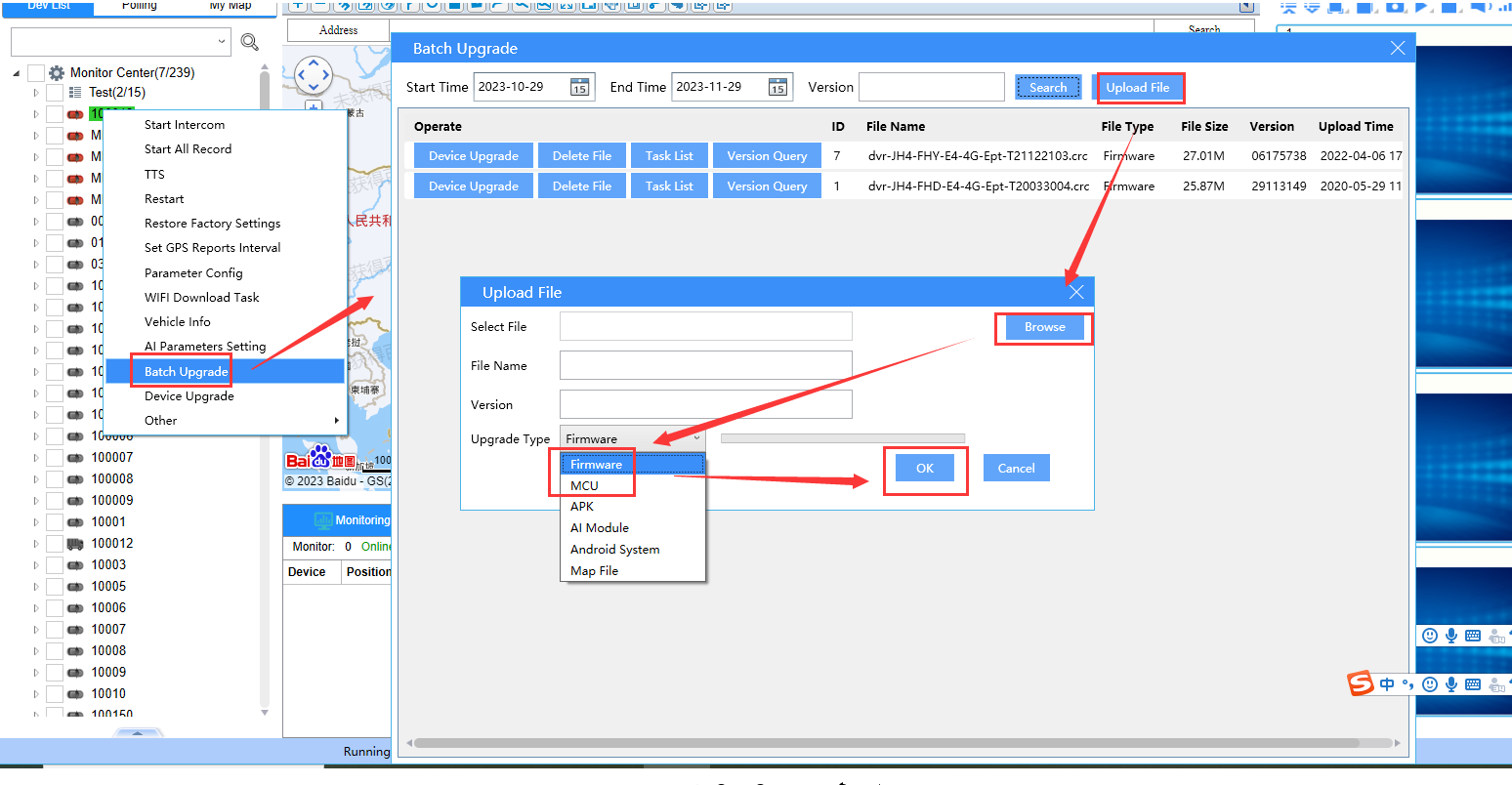
Third. After the firmware/MCU files upload success, click Search to get the firmware/MCU files, find the firmware/MCU you want to upgrade, then click Device upgrade to choose the device you want to upgrade.
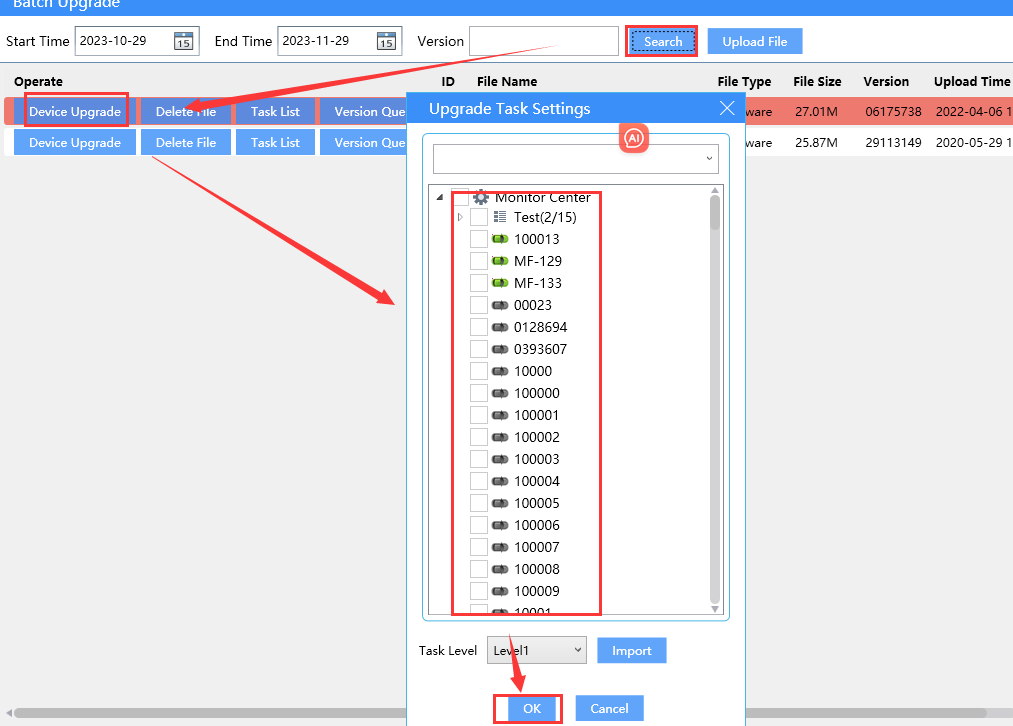
Fourth. Click " OK " and it will show you “Set batch upgrading task success”, and you can click the task list to check the device upgrade status.
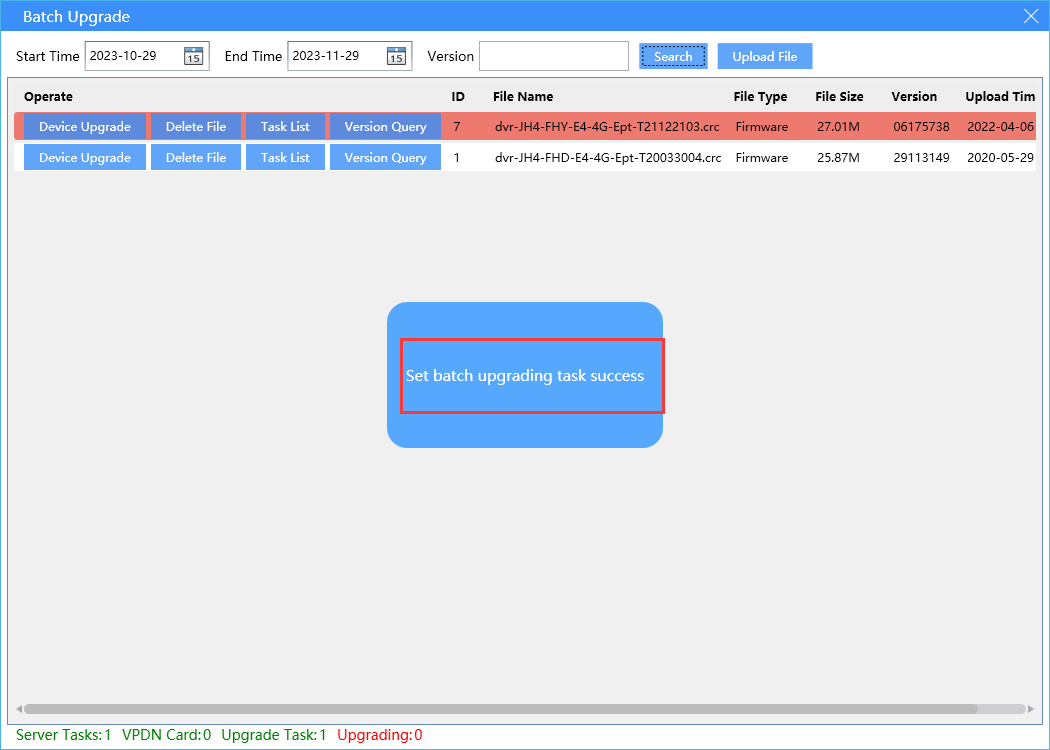
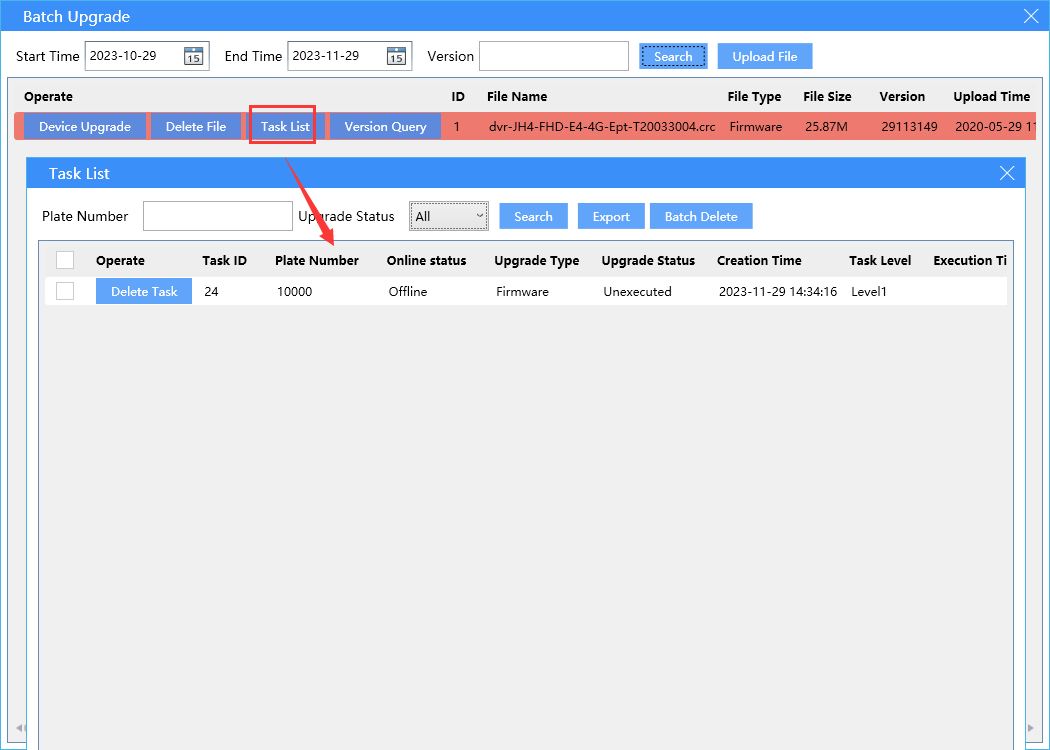
FAQ DOWNLOAD
![]() Batch Vehicle upgrade firmware.docx
Batch Vehicle upgrade firmware.docx

 Icarvisions.com
Icarvisions.com Español
Español português
português 简体中文
简体中文 繁體中文
繁體中文 Deutsch
Deutsch Français
Français 日本語
日本語 한국어
한국어 بالعربية
بالعربية TÜRKÇE
TÜRKÇE русский
русский English
English
Contact Us
Questions or comments? Please fill out the form below, send a quick message, or call us. We love to hear from you!