Connection of Ultrasonic Fuel Sensor and Mobile DVR
User Manual
1. Cable connection
There are two basic cable connections between the fuel sensor and MDVR.
One is to connect signal cable which is consist of yellow, blue and black 3 cables, the other is to connect power supply cable which is consist of red and black 2 cables, as shown in following

1.1 Signal cable connection:
-Yellow cable of fuel sensor should be connected with RS232-RX cable of MDVR.
-Blue cable of fuel sensor should be connected with RS232-TX cable of MDVR.
-Black cable of fuel sensor should be connected with GND cable of MDVR.
1.2 Power supply cable connection:
- Red cable of fuel sensor should be connected with 12V-OUT cable of MDVR.
- Black cable of fuel sensor should be connected with GND cable of MDVR.
2. IVMS client software setting
2.1 To login IVMS, click “Other”, then click “Report Query”,
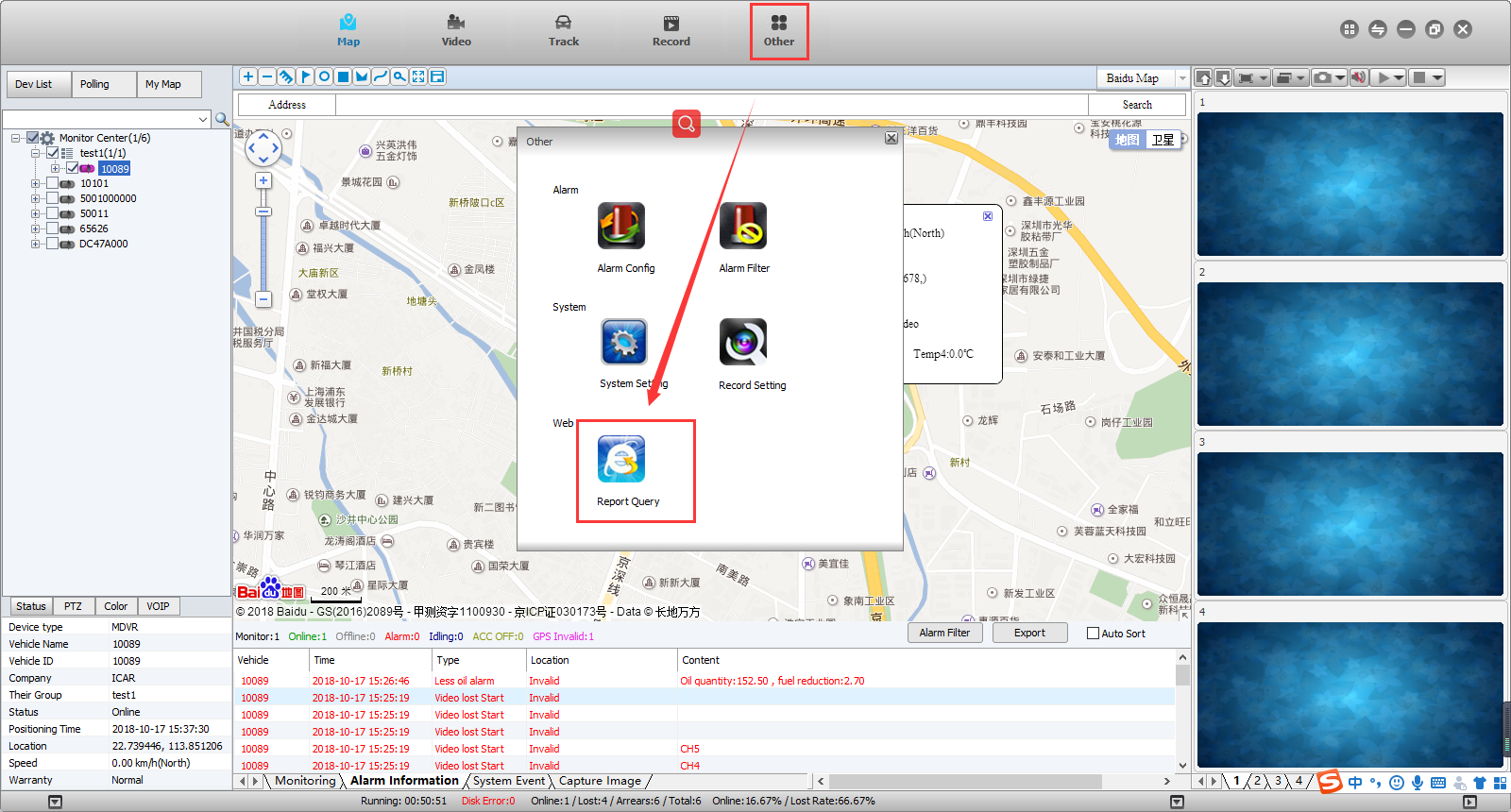
2.2 Vehicle Management System page will pop-out after clicking “Report Query”, as shown in following Figure 3, to click “Device”, to click the vehicle which is installed with fuel sensor, which will lead to pop-out an option window, to click “ Equipments”, to check in the fuel sensor option, to save as completed.
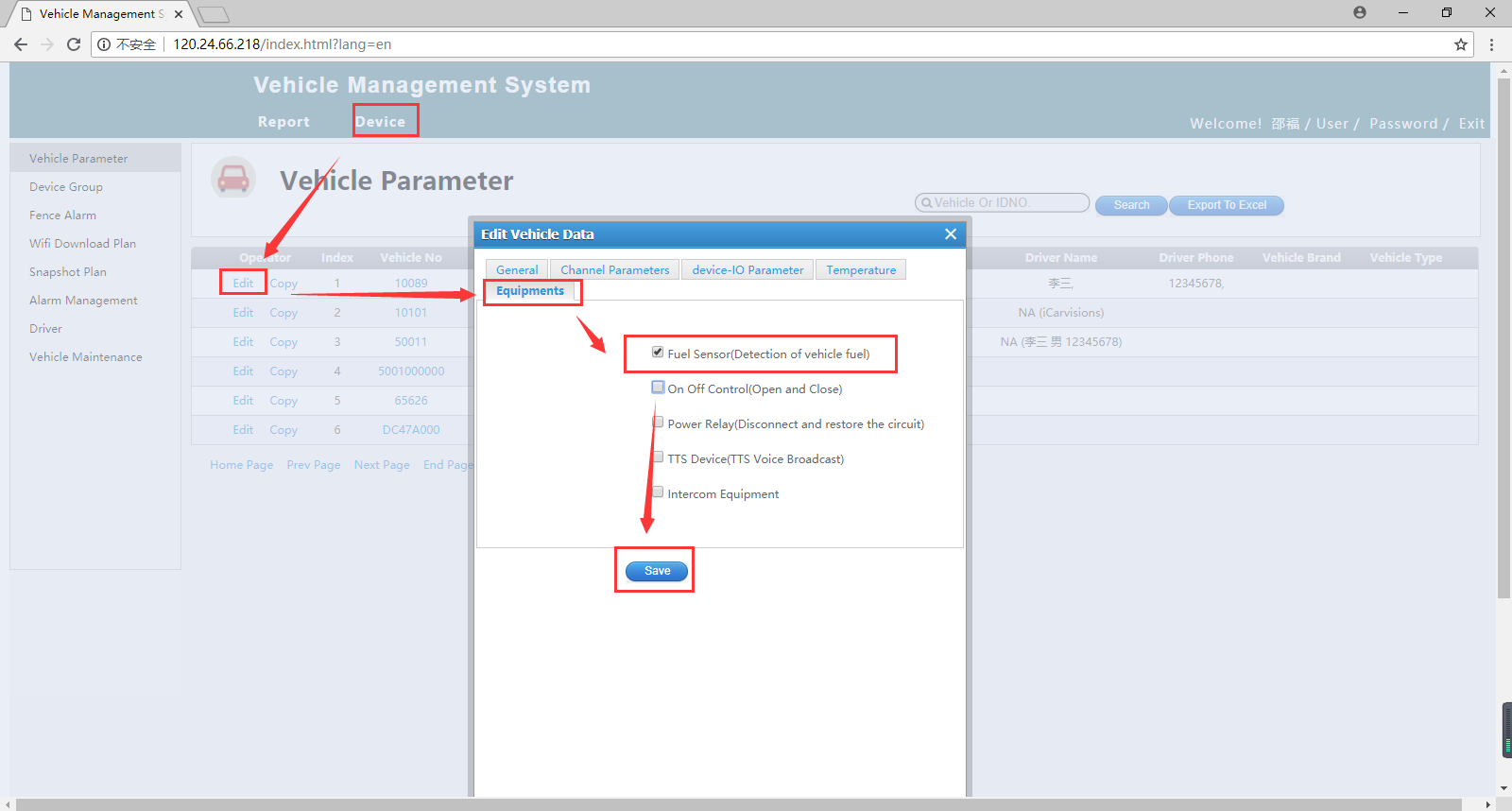
3. Device Setting of MDVR
To log in SETUP MENU page, to choose “PERIPHERALS”, enter PERIPHERAL SETUP page, to choose “FUEL”, enter FUEL SETUP page, to set up limits in each option,
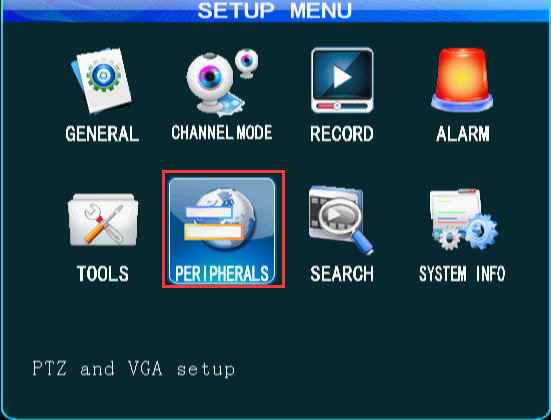
4. IVMS Client show and Web report
4.1 If fuel volume changes hits any limits, it will trigger alarm which will be shown as alarm info on IVMS client software, as well as real time fuel volume info.
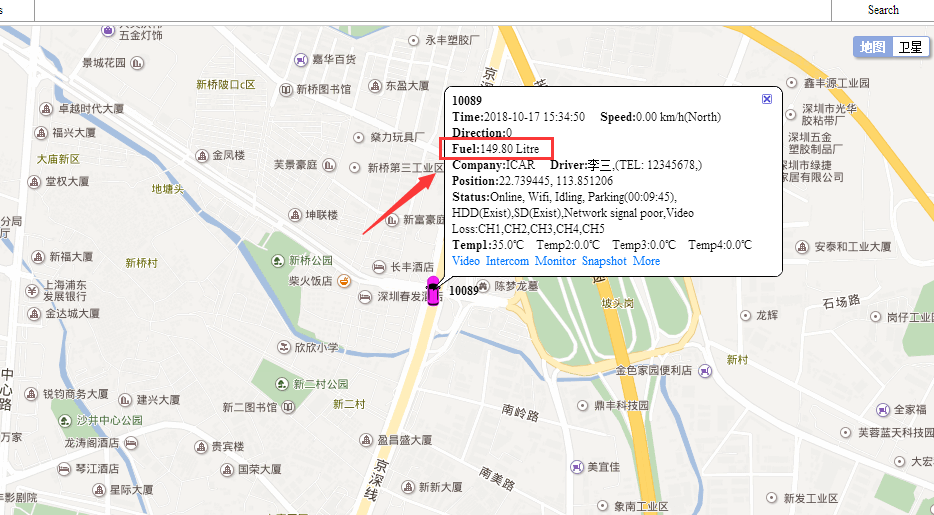
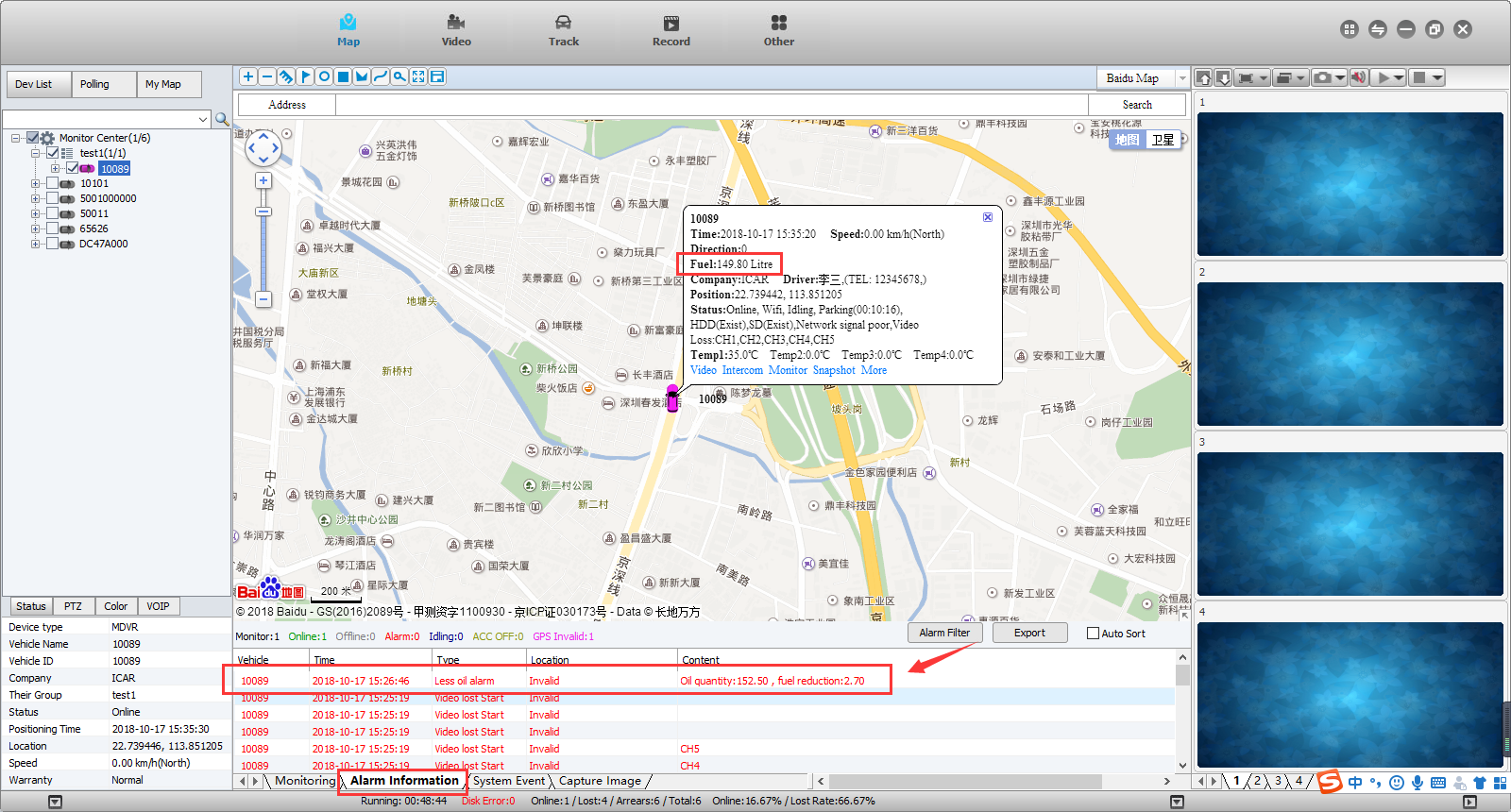
4.2 Open the web, click “Report”, then click “Fuel Report”,
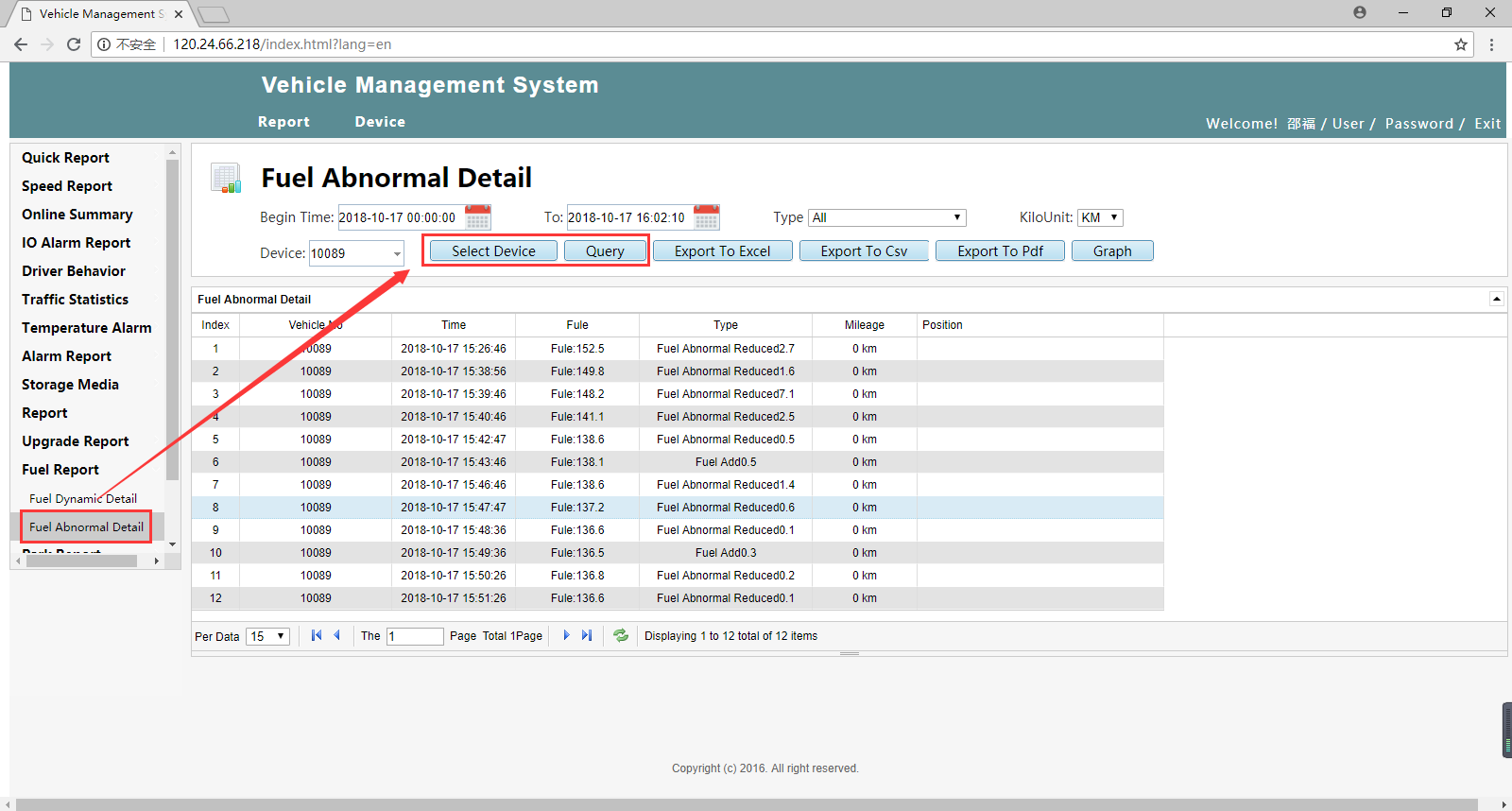
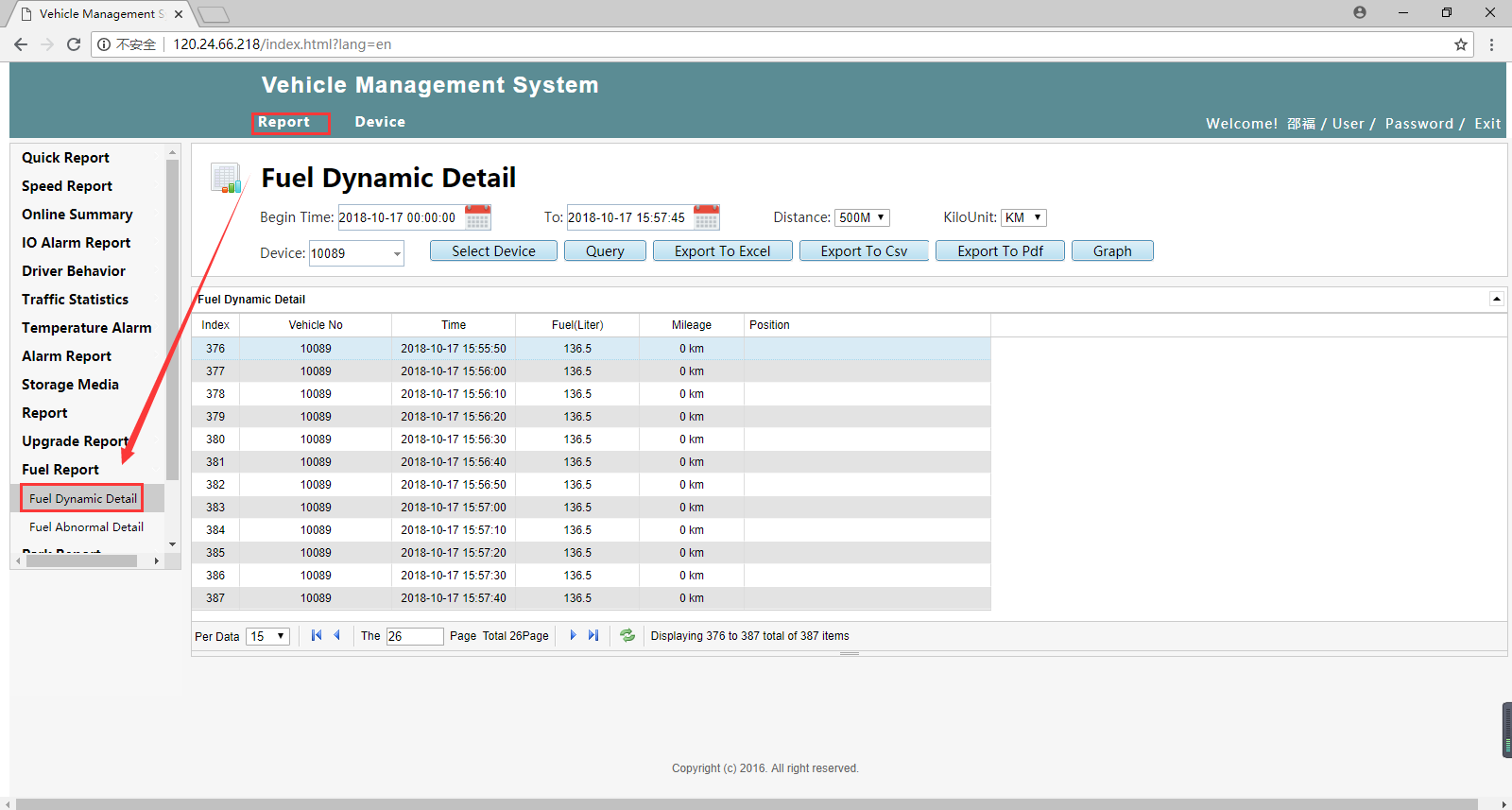

 Icarvisions.com
Icarvisions.com Español
Español português
português 简体中文
简体中文 繁體中文
繁體中文 Deutsch
Deutsch Français
Français 日本語
日本語 한국어
한국어 بالعربية
بالعربية TÜRKÇE
TÜRKÇE русский
русский English
English
Contact Us
Questions or comments? Please fill out the form below, send a quick message, or call us. We love to hear from you!