Kindly download the latest MDVRPlayer and attched manual.
https://www.dropbox.com/s/4z0mdwxv1vfylz6/MDVRPlayer_WIN_7.21.10.19-STD.exe?dl=0
How to get Google MAP API KEY.
1, You need create a goolge account first.
You can use link: www.google.com
2, Link to below web site and log in with your account.
https://console.developers.google.com/apis/library?project=sacred-pipe-135123&pli=1
3, You need to create a project first and then create a API Key (Server API Key),and you need to pay for it.

4, Select the “Google Maps JavaScript API ”. 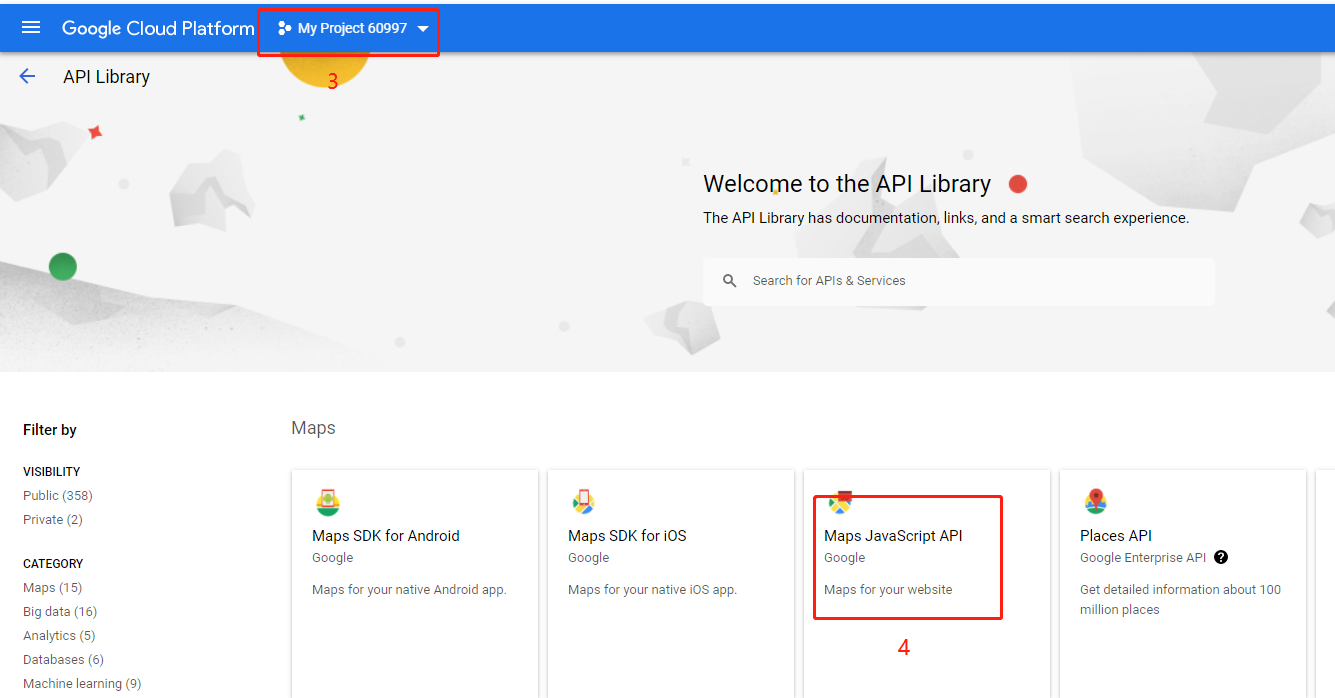
5, Click the Enable button.
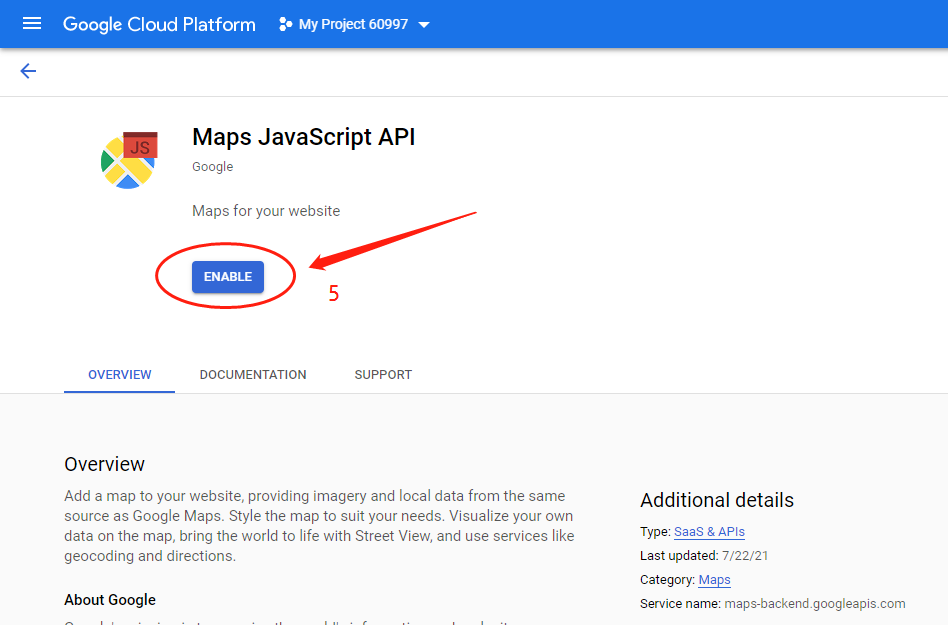
Select the Credentials.
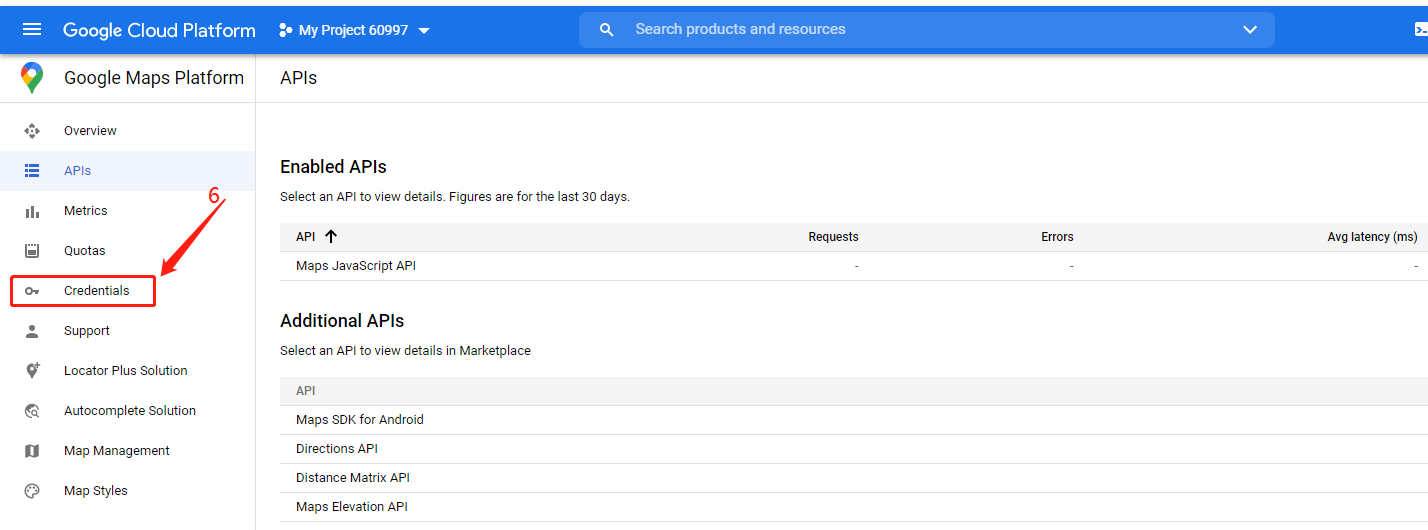
Creat a key.
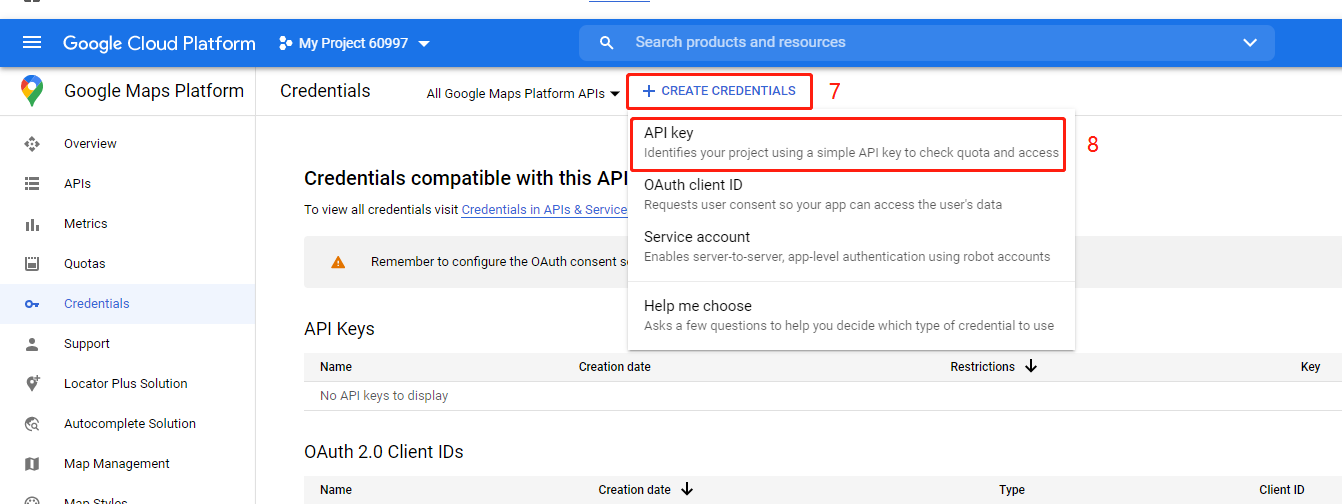
Then you get the key:
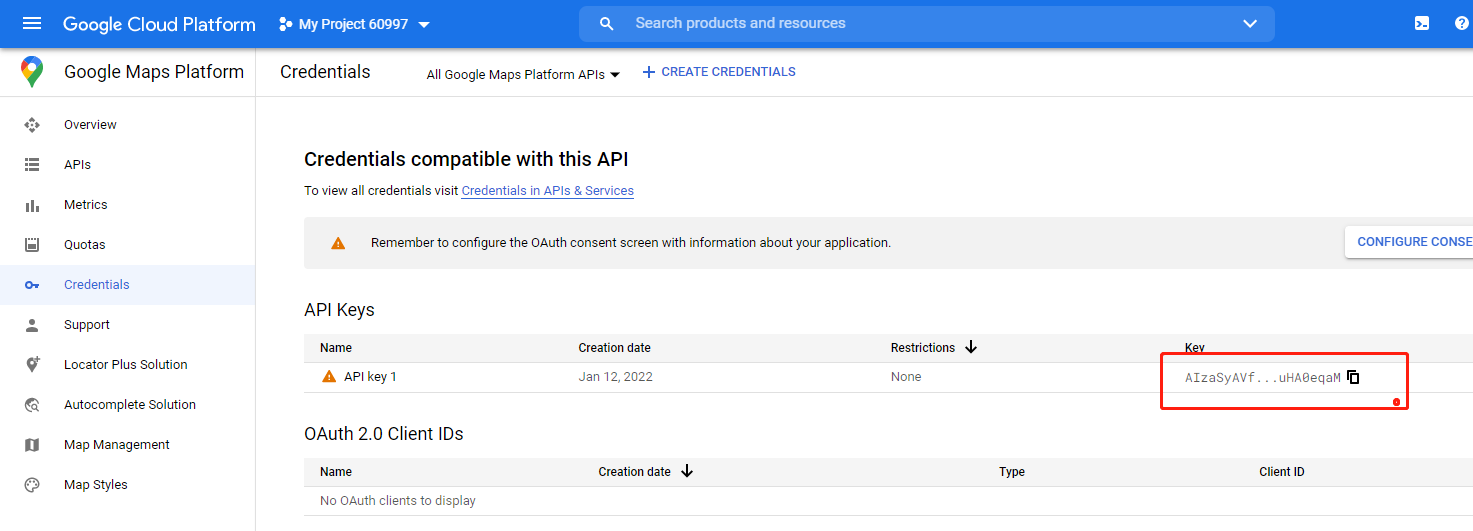
How to add Google MAP API KEY.
6. MDVRPlayer get the map key from Local side.
6.1 Select the local.
6.2 Fill in the Google MAP API KEY.
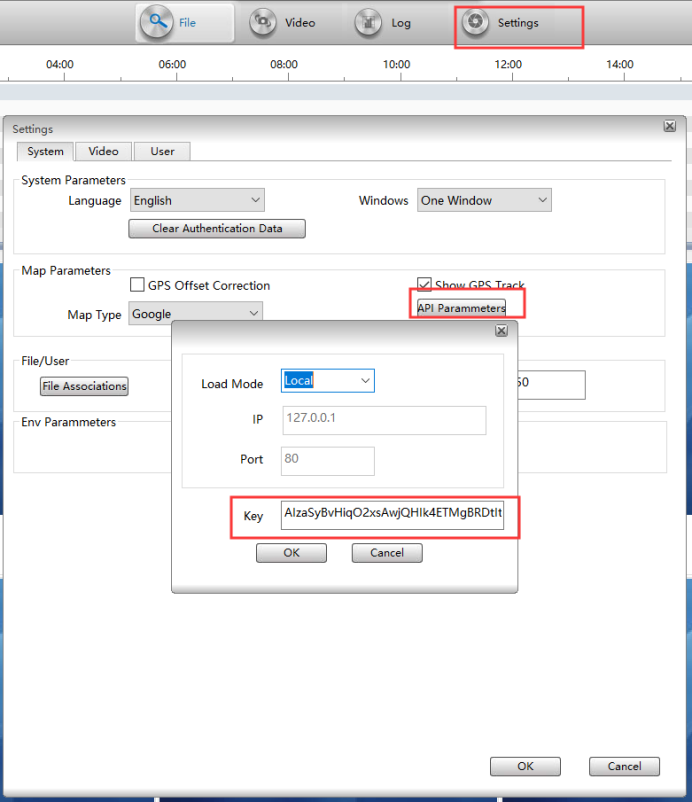
7. Restart MDVR Player.
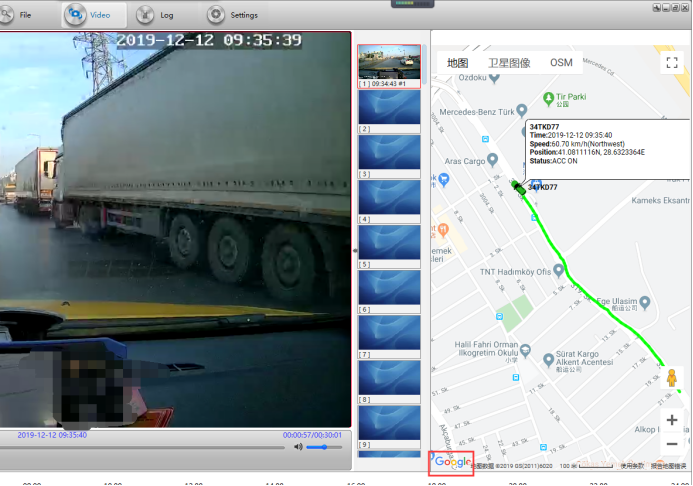
8. MDVRPlayer get the map key from IVMSServer side.
8.1 Select the Server.
8.2 Fill in your IVMS Server WAN IP and Web port.
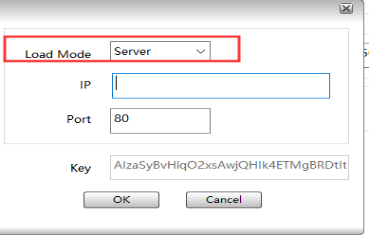
8.3 Add the MAP API KEY in your IVMS Server side.
8.31 Download the new map file from below link and replace it to your server side.
https://www.dropbox.com/s/gpmo1met874b7w7/Map-20210909-2.rar?dl=0
8.32 Decompress the downloaded file, then copy it to this path, you just need to overwrite the old file.
Note: Before updating the file, please backup your old map file first.
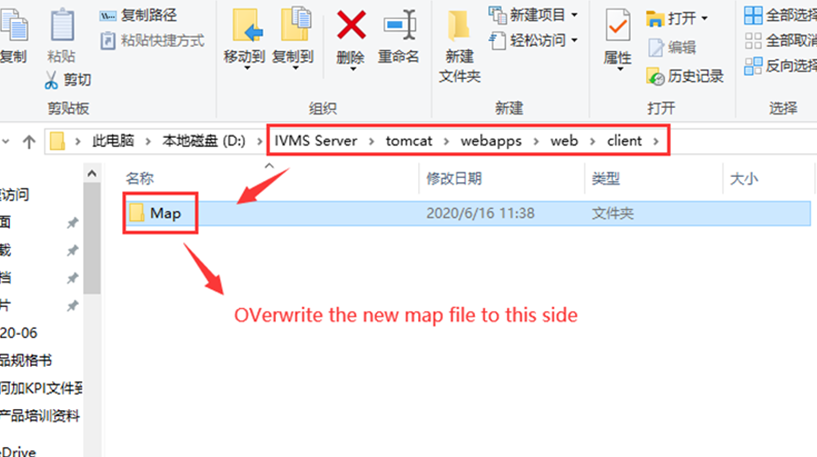
8.33 Open this path, then add your Google Map API Key to gmap.html file as below:
<script type=text/javascript src="http://maps.google.com/maps/api/js?key=AIzaSyBddRP0rnhARUHJkjxIXcH6CzE4k12345&sensor=false&libraries=places" charset="utf-8"></script>
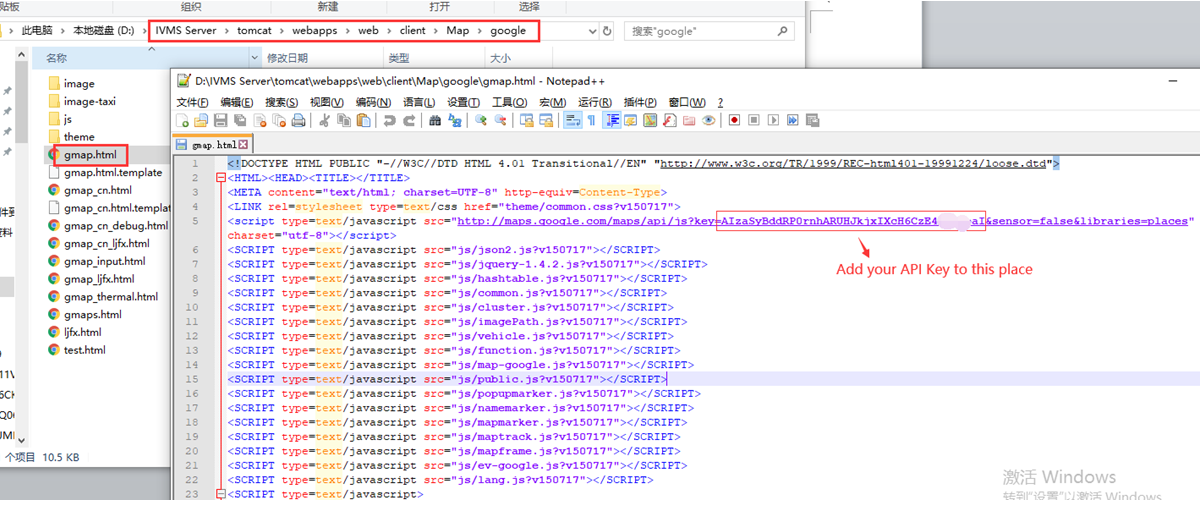
8.34 Restart IVMS Server and MDVRPlayer.
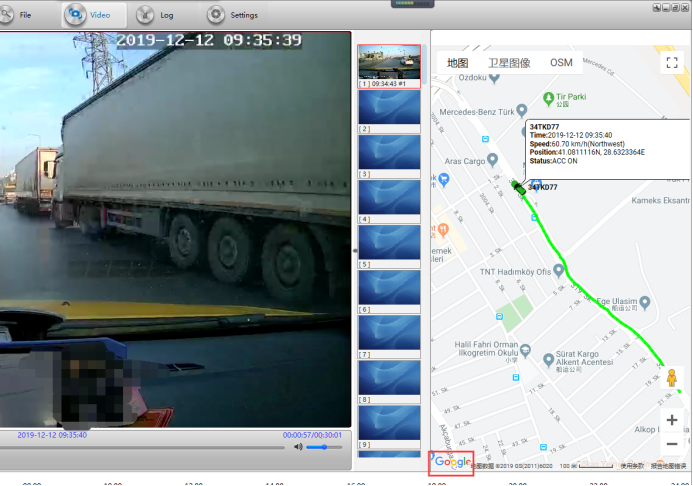

 Icarvisions.com
Icarvisions.com Español
Español português
português 简体中文
简体中文 繁體中文
繁體中文 Deutsch
Deutsch Français
Français 日本語
日本語 한국어
한국어 بالعربية
بالعربية TÜRKÇE
TÜRKÇE русский
русский English
English
Contact Us
Questions or comments? Please fill out the form below, send a quick message, or call us. We love to hear from you!