1.After installed your Intelligent Vehicle Monitoring System (IVMS) server, The first step is to login your admin account
Account:admin
Default password:admin
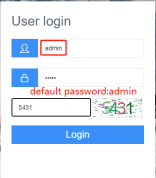
2.Following the steps shows in the picture below to add a level 1 user.
>>Management >> user management >> Add
>> input user name, account , number of terminal licenses
>> click detail information >> set max download traffic from 200 to 0 to remove traffic restrictions
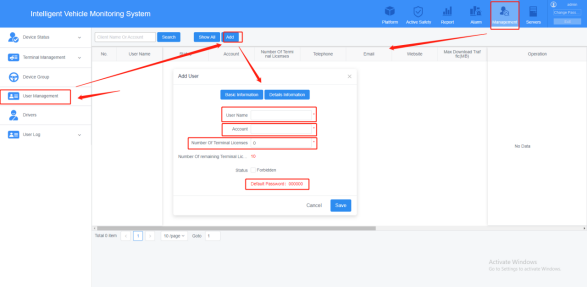
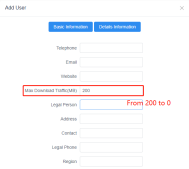
3.Vehicle terminal management
Following the steps shows in the picture below to add terminals
>> Management >> Terminal management
>>Choose Add or Batch add to determine to add one or multiple consecutive terminals

4.>> click Sale to sale teminals to the level 1 account you added >> save
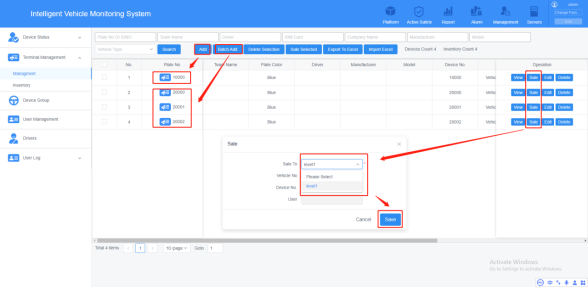
5.Add terminals to Storage server and Download server for setting wifi download plan and record plan
>> Servers >> Storage server and Download server >> select all >> add select
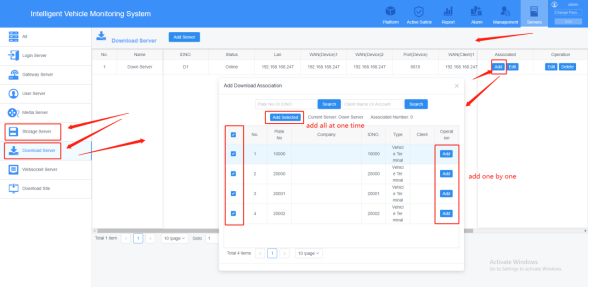
6.Login your level 1 account that you added, the default password is 000000
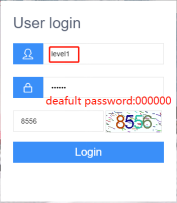
7.Add Role
>>Management >> Role management >> add
>>input Name >> choose the authority that you want to give >> save
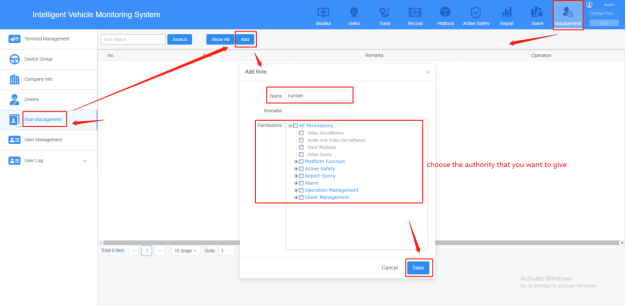
8.Add level 2 account for your client
>>Management >> User management >> add
>>input Account, Name >> choose the role you added >> detail information
>>choose your user grade >> set max download traffic from 200 to 0 >> save
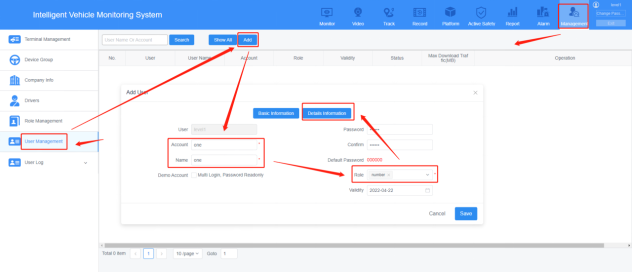
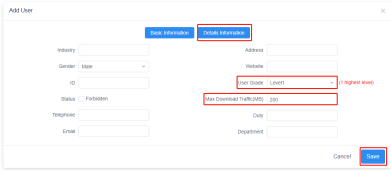
9.Device Authorized
>> choose the account that you want to add terminals >> click unauthorized
>>choose the terminals that you want to give (one terminal could add to multiple different account at the same time)>> save
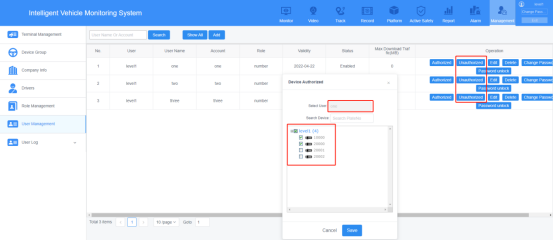
10.You could use your level 2 account to create level 3 sub-account, if you give your level 2 role Operation management authorities, and also You could use your level 3 account to create level 4 sub-account as long as your role has the Operation management authorities, and so on.
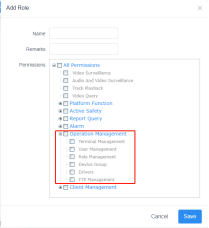
Without Operation management authorities, you can’t create sub-account anymore
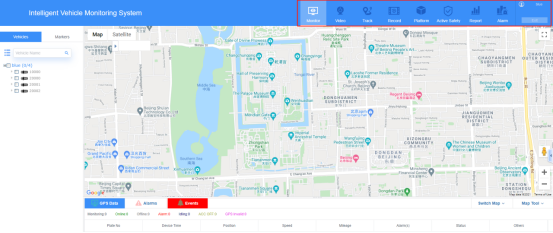

 Icarvisions.com
Icarvisions.com Español
Español português
português 简体中文
简体中文 繁體中文
繁體中文 Deutsch
Deutsch Français
Français 日本語
日本語 한국어
한국어 بالعربية
بالعربية TÜRKÇE
TÜRKÇE русский
русский English
English
Contact Us
Questions or comments? Please fill out the form below, send a quick message, or call us. We love to hear from you!