1. If your MDVR is using 3G/4G, and you can afford much traffic flow fare, and want realize the function using mobile network upload the videos, you can refer to this introduction. Bind the device to the wifi server in the web background to support the mobile network download. If need to realize the mobile network download, you can find the path and check the AppConfig.ini.
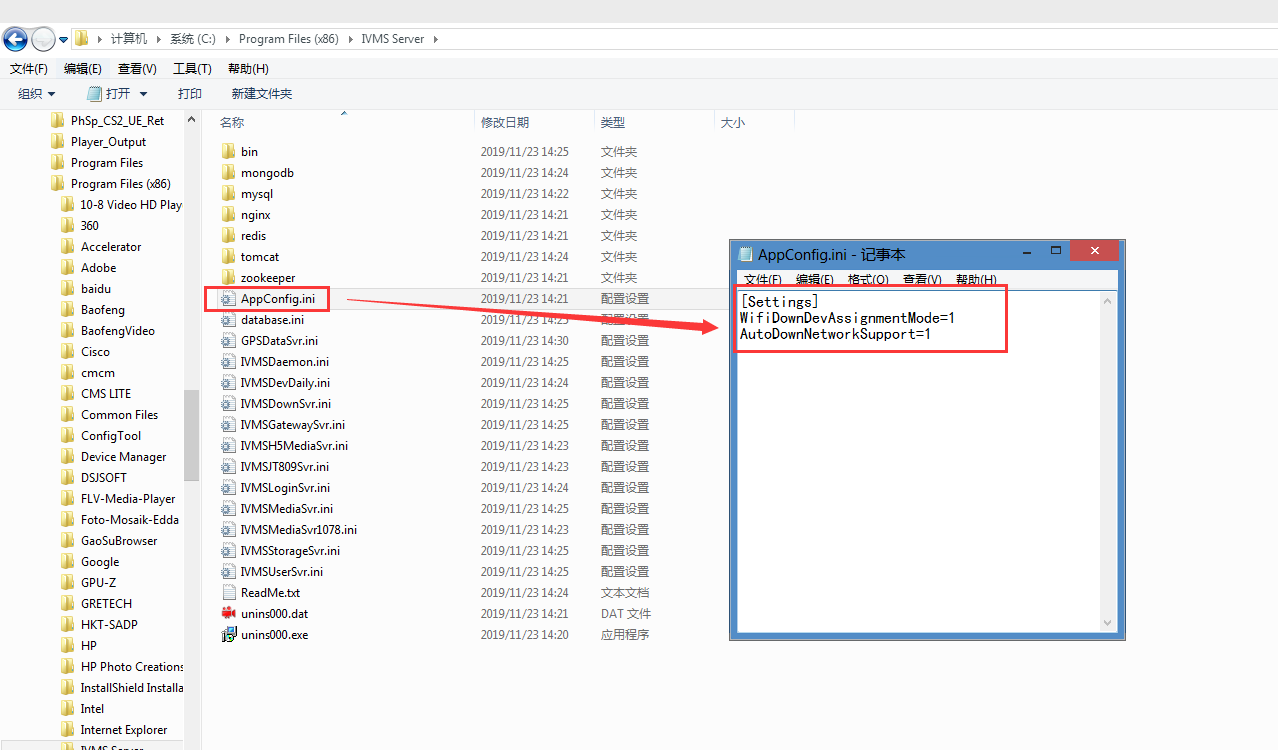
Note:
WifiDownDevAssignmentMode: 0 indicates that download according to the ssid, 1 indicates that download from bound device.AutoDownNetworkSupport=0: 0 indicates only support WiFi, 1 indicates support other network except WiFi, 2 indicates both WiFi and mobile network are supported.
2. First, go to the web server, and configure the Download Site, the IP should be public IP, and the SSID is your wifi(if you don’t have wifi module, you can write any name into the blank).
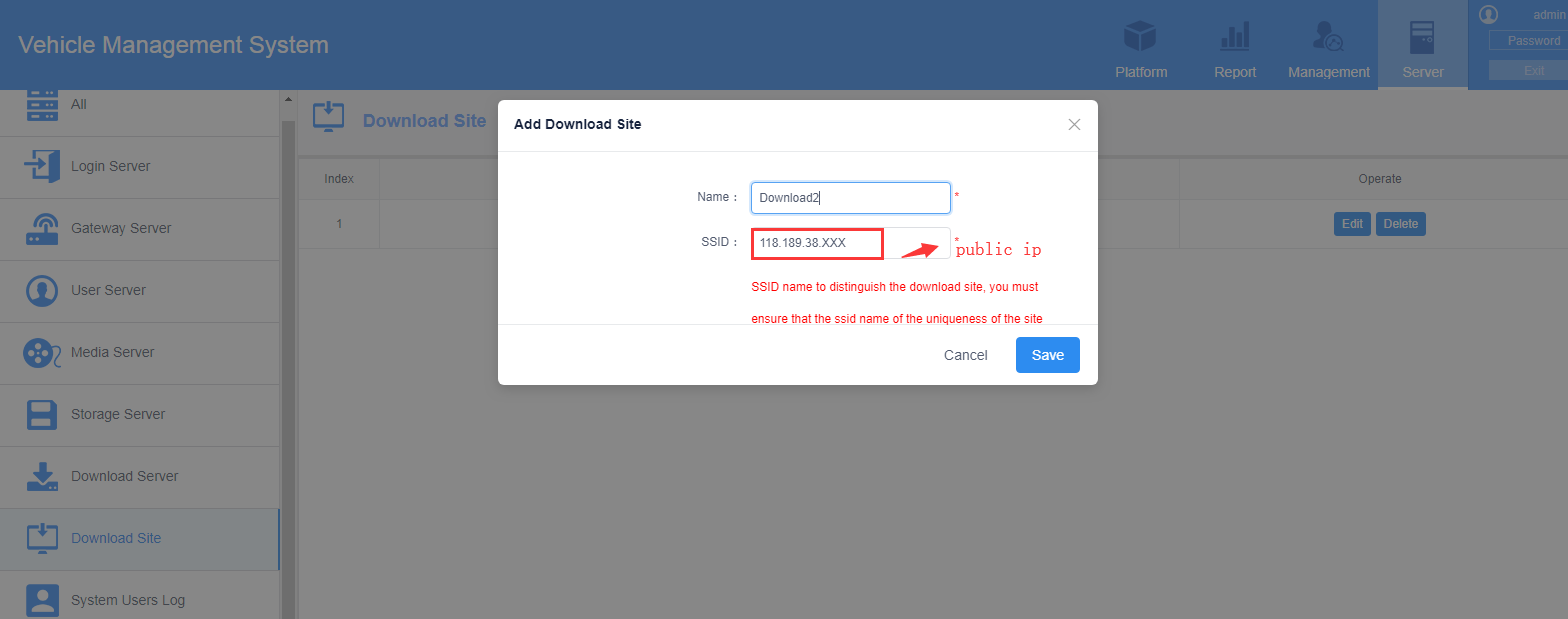
3. Then band the device to the wifi download server. Add the device and save it.
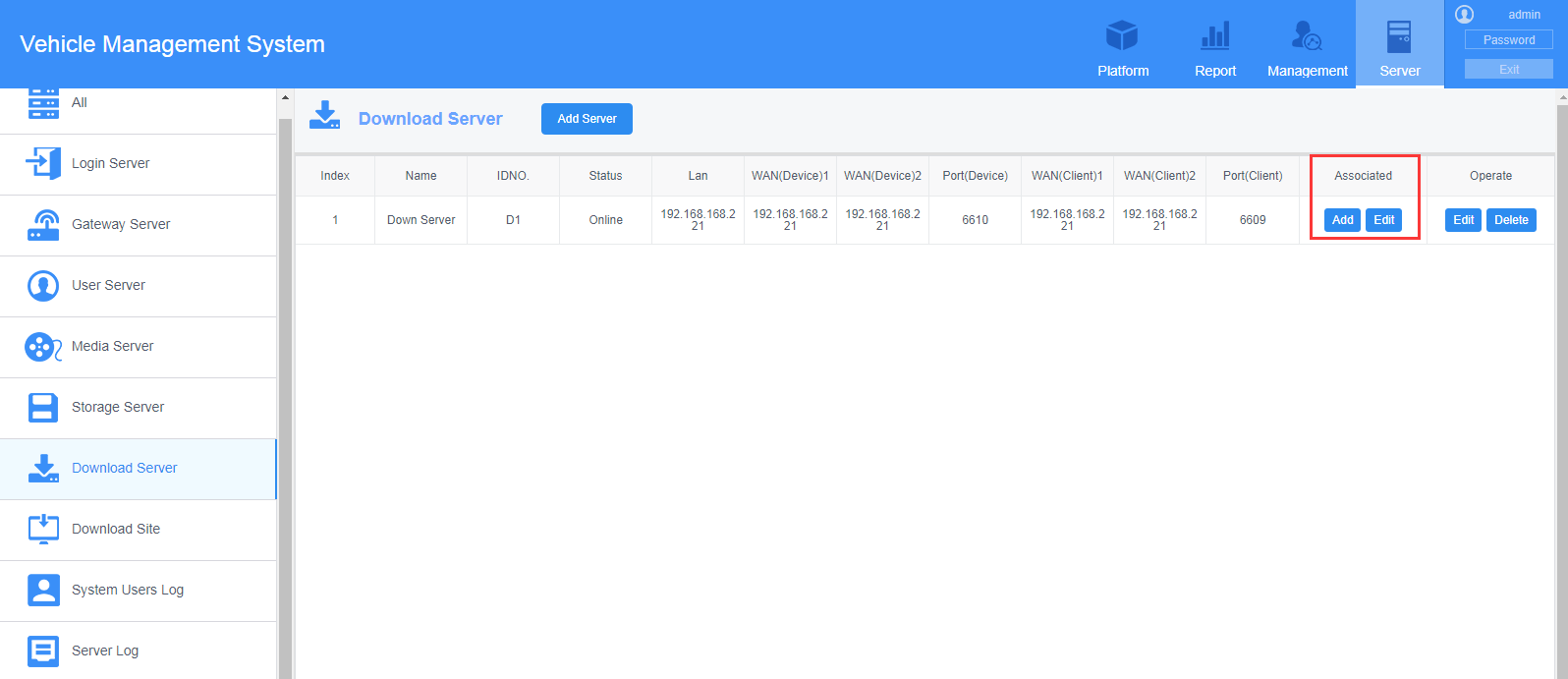
4. Configure the WiFi download Plan, find the device and choose the time and download type.
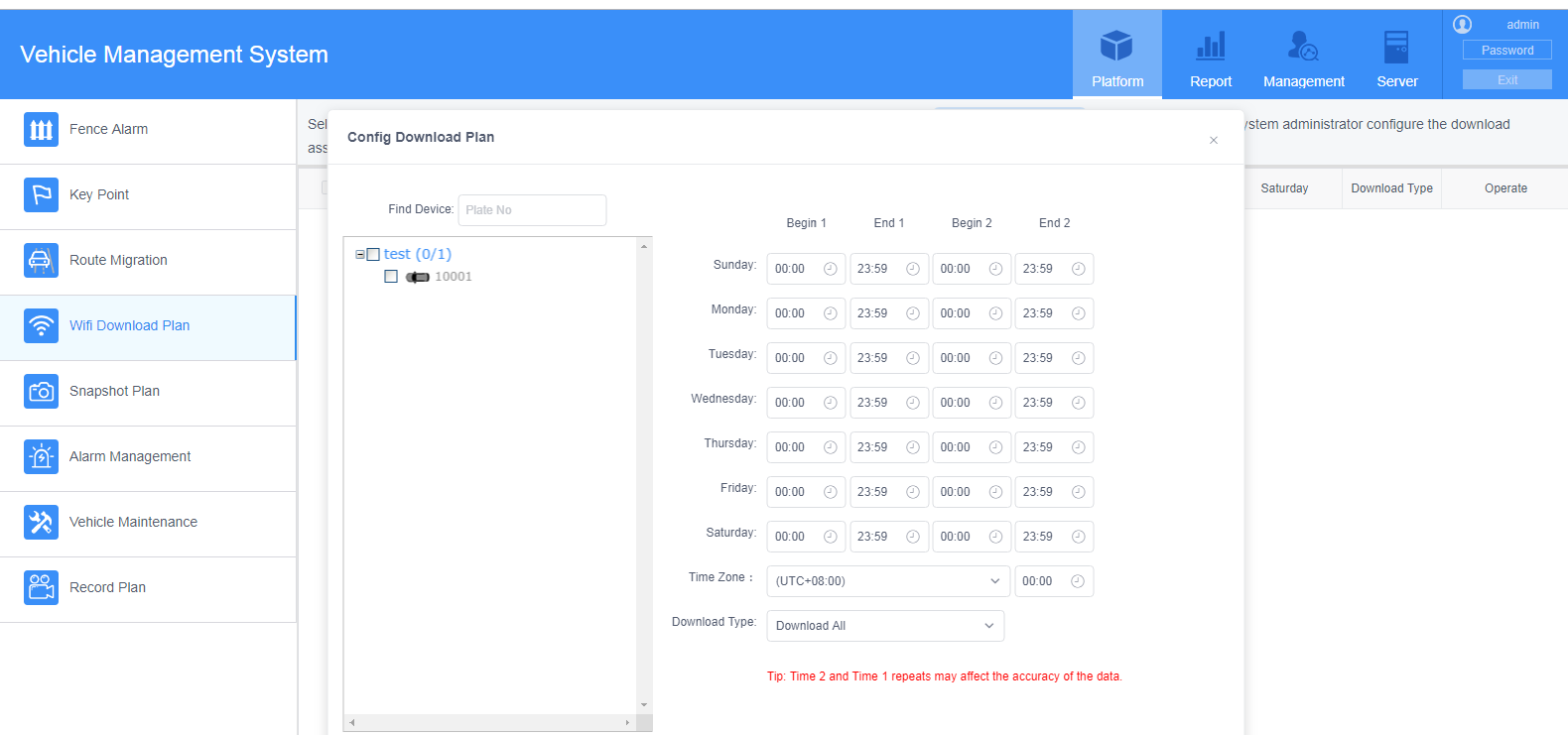
5. Go to the Server Manager, configure the WiFi download server, and then you can restart the wifi Download Server. You can click " WIFI Config ", then click "Download Status" wait 2-3 minutes it will automatic download.
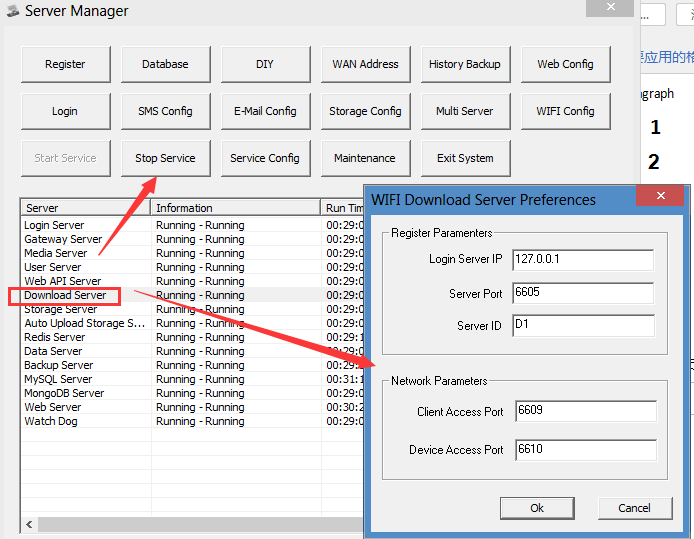
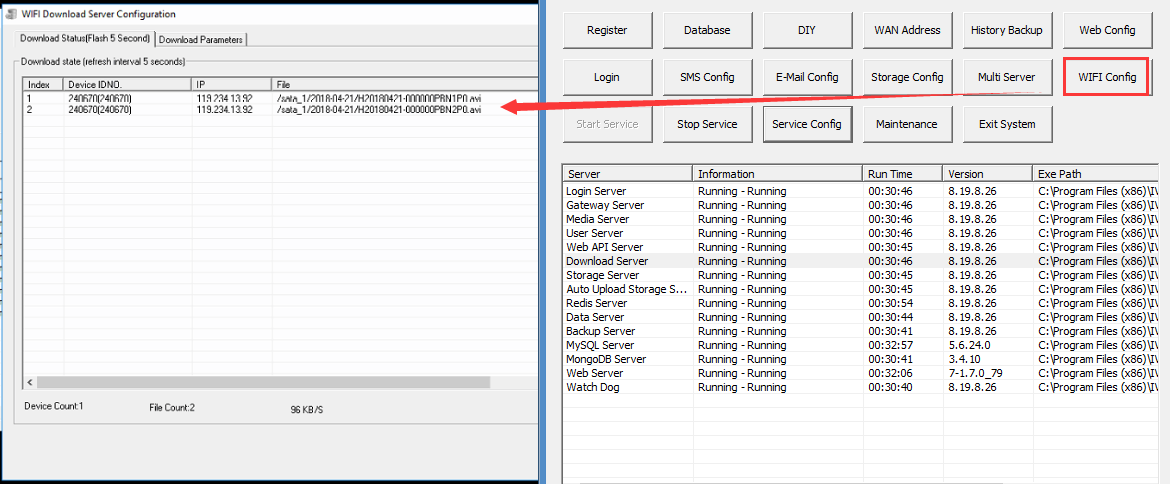
FAQ DOWNLOAD
![]() How to set Mobile network video auto upload with new version IVMS Server.docx
How to set Mobile network video auto upload with new version IVMS Server.docx

 Icarvisions.com
Icarvisions.com Español
Español português
português 简体中文
简体中文 繁體中文
繁體中文 Deutsch
Deutsch Français
Français 日本語
日本語 한국어
한국어 بالعربية
بالعربية TÜRKÇE
TÜRKÇE русский
русский English
English
Contact Us
Questions or comments? Please fill out the form below, send a quick message, or call us. We love to hear from you!