1. First, make sure your client is the newest one, and it is get map from your server side, also the browser type is CEF, you can check it as below.
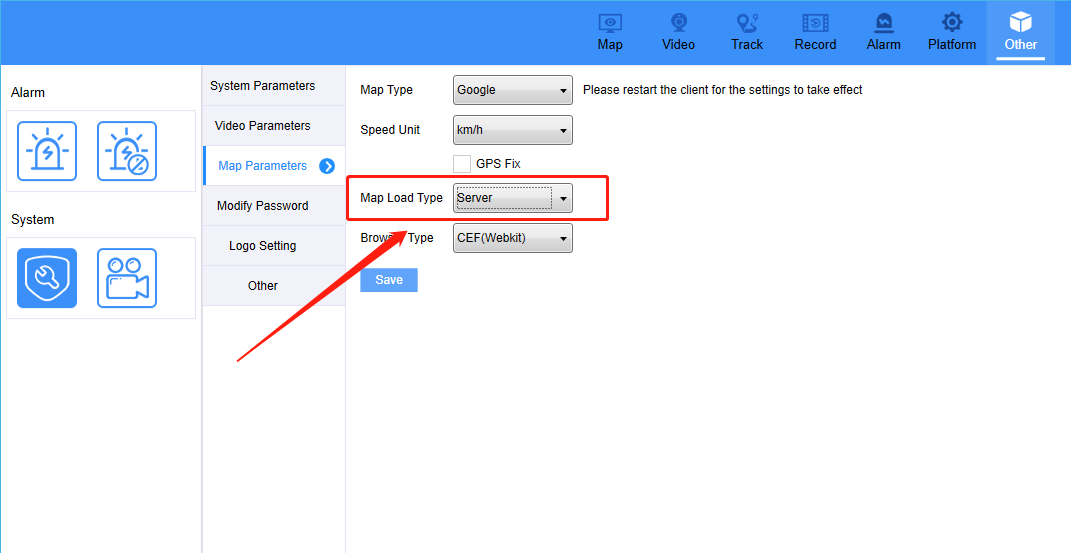
If your client version is old one, then you can download the newest Intelligent Vehicle Monitoring System (IVMS) Client from below link:
https://www.dropbox.com/s/fled03blzu9nyim/IVMSClient_WPF_WIN_10.21.12.30_current-E....exe?dl=0
2. Download the new map file from below link and replace it to your server side.
https://www.dropbox.com/s/gpmo1met874b7w7/Map-20210909-2.rar?dl=0
3. Decompress the downloaded file, then copy it to this path, you just need to overwrite the old file.
Note: Before updating the file, please backup your old map file first.
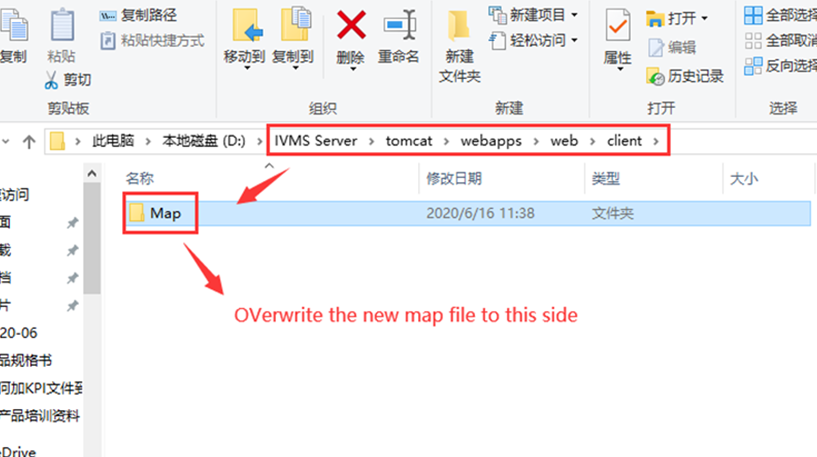
4. Open this path, then add your Google Map API Key to gmap.html file as below:
Such as: <script type=text/javascript src="http://maps.google.com/maps/api/js?key=AIzaSyBddRP0rnhARUHJkjxIXcH6CzE4k12345&sensor=false&libraries=places" charset="utf-8"></script>
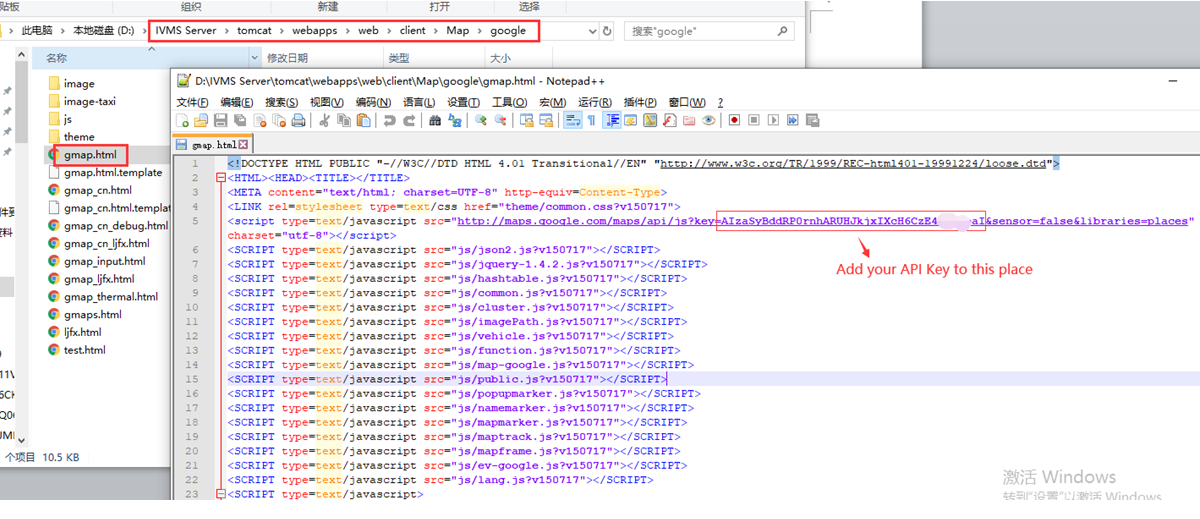
5. Restart your web server, then use the account login IVMS Client again, then you will find that the prompt has disappeared.
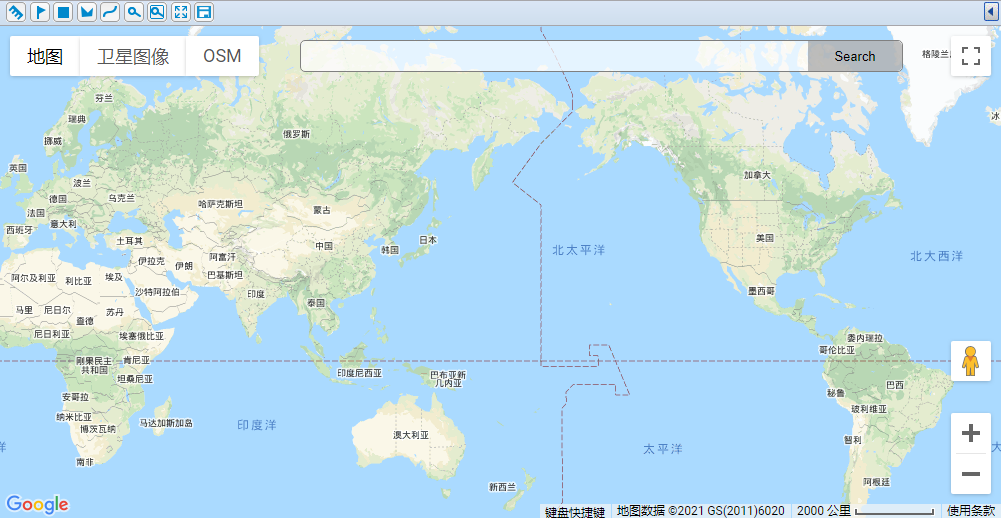

 Icarvisions.com
Icarvisions.com Español
Español português
português 简体中文
简体中文 繁體中文
繁體中文 Deutsch
Deutsch Français
Français 日本語
日本語 한국어
한국어 بالعربية
بالعربية TÜRKÇE
TÜRKÇE русский
русский English
English
Contact Us
Questions or comments? Please fill out the form below, send a quick message, or call us. We love to hear from you!