When we use IVMSClient_WIN_8.18.8.21_20180821-STD.exe, there is an error that effects some users when a previous version of IVMS client software is updated to a later version. The below step by step guide has been tested to completely remove the corrupted installation file, to allow for later versions of IVMS to be installed.
1. Close the IVMS Client ,also close the service, open Task Manager to Close any IVMS Client.exe files running.
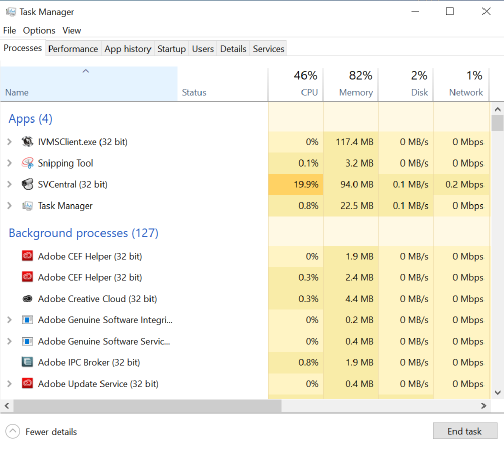
2. Uninstall Intelligent Vehicle Monitoring System - Open IVMS File location, search for the file "unis000.exe", right click and select "Run as Administrator", or uninstall it in control panel, then you will get an error like this, this will let you can not install the new version.
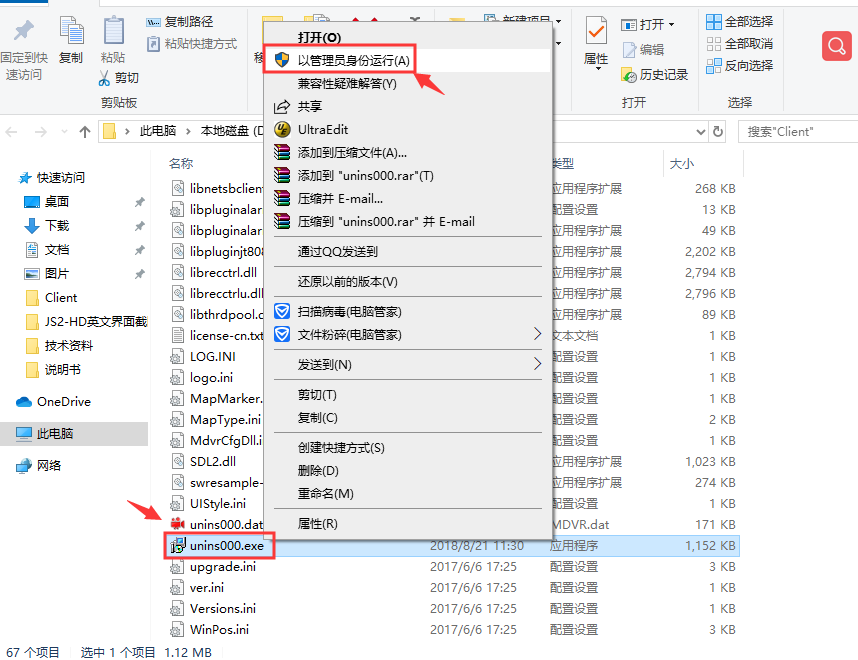
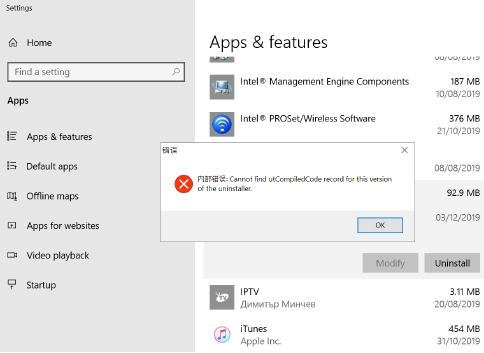
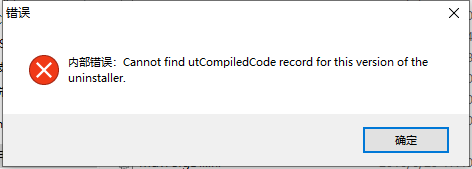
3. For solved this problem, we need to delete all the file under the installation directory, then uninsatll it in control panel again, choose yes to clear all the date, then you can install the new version now.
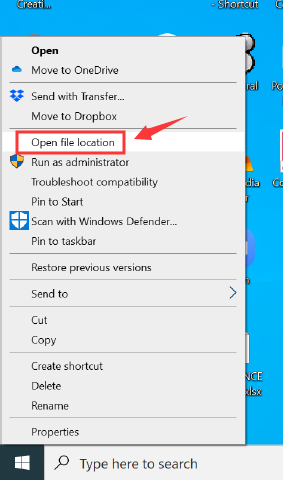
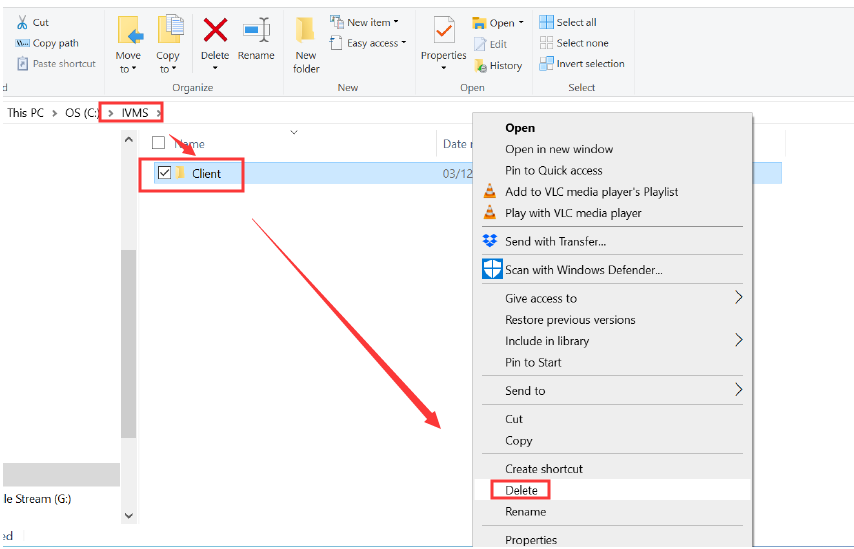
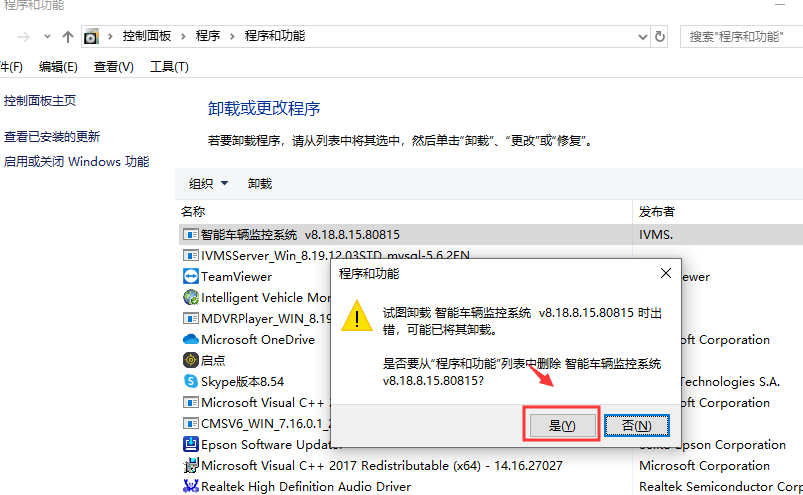
4. Install New Version of IVMS Client – The old version of client software should now be fully removed. Locate the required updated version of software, right click and select "Run as Administrator". The software should now install without any issues.

 Icarvisions.com
Icarvisions.com Español
Español português
português 简体中文
简体中文 繁體中文
繁體中文 Deutsch
Deutsch Français
Français 日本語
日本語 한국어
한국어 بالعربية
بالعربية TÜRKÇE
TÜRKÇE русский
русский English
English
Contact Us
Questions or comments? Please fill out the form below, send a quick message, or call us. We love to hear from you!