1. First, make sure your MDVR Player is the new one, the new MDVR Player version had changed the IE kernel to Google kernel.
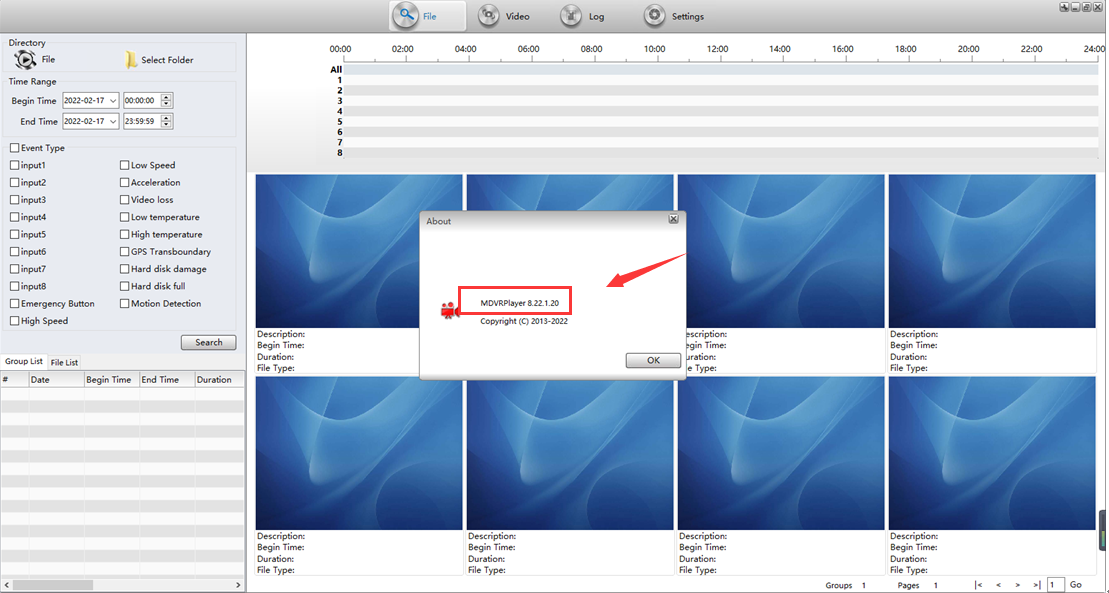
If your MDVR Player version is old one, then you can download the newest version from below link:
https://www.dropbox.com/s/yhbm1gd3ocs03r6/MDVRPlayer_WIN_8.22.3.22-STD.exe?dl=0
2. If your map was get from server side, you also need to update the new map file to server side. You can download the new map file from below link and replace it to your server side.
https://www.dropbox.com/s/gpmo1met874b7w7/Map-20210909-2.rar?dl=0
3. Decompress the downloaded file, then copy it to this path, you just need to overwrite the old file.
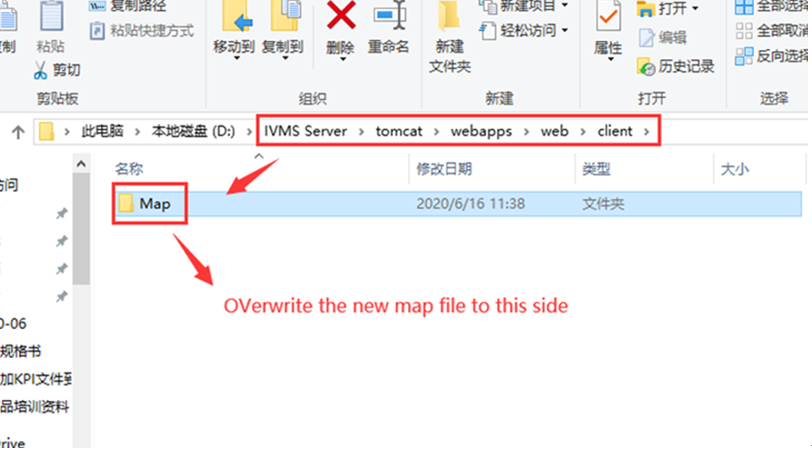
4. Open this path, then add your Google Map API Key to gmap.html file as below:
Such as: <script type=text/javascript src="http://maps.google.com/maps/api/js?key=AIzaSyBddRP0rnhARUHJkjxIXcH6CzE4k12345&sensor=false&libraries=places" charset="utf-8"></script>
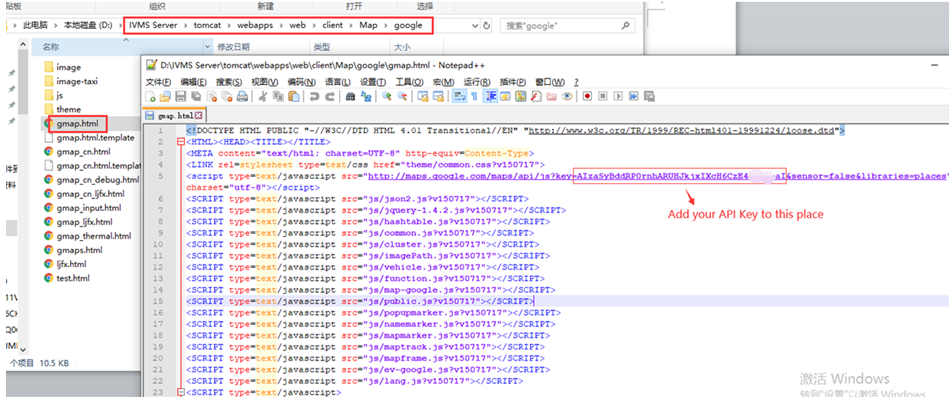
5. Restart your web server, then run the MDVR Player again, you will find that the prompt has disappeared.
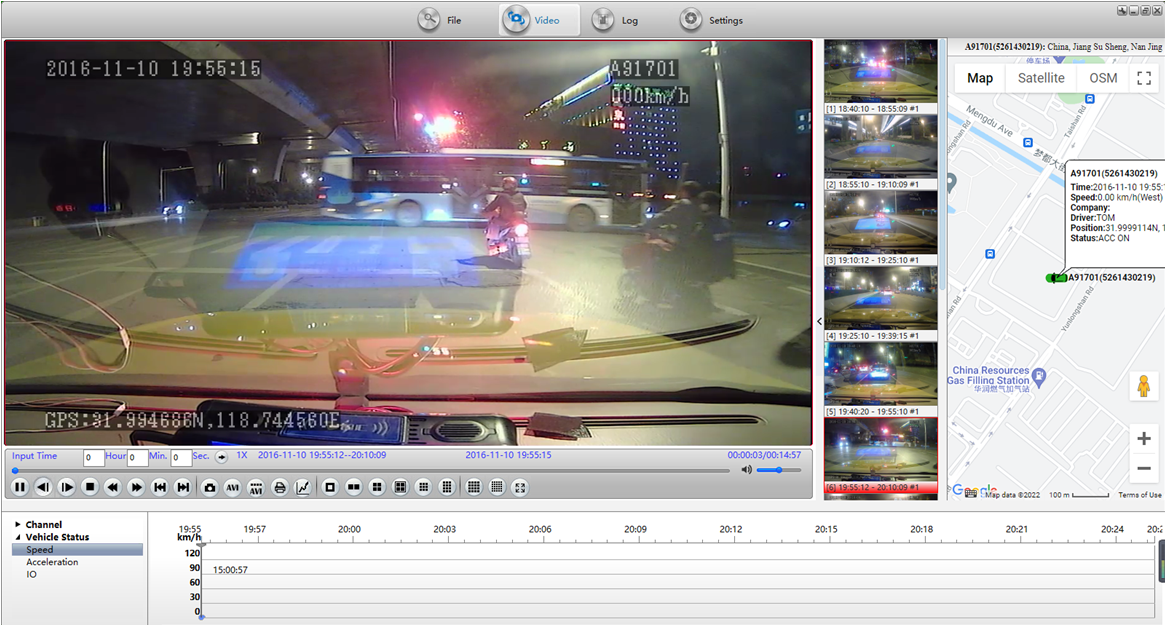

 Icarvisions.com
Icarvisions.com Español
Español português
português 简体中文
简体中文 繁體中文
繁體中文 Deutsch
Deutsch Français
Français 日本語
日本語 한국어
한국어 بالعربية
بالعربية TÜRKÇE
TÜRKÇE русский
русский English
English
Contact Us
Questions or comments? Please fill out the form below, send a quick message, or call us. We love to hear from you!