1.Equipment:
Two computers: the same configuration,
CPU: Pentium
Dual-core E 570003.00GHz;
RAM: 4GB;
Gigabit Ethernet network card,
M3020 manual shielding box (shielding factor 80dB),
300M wireless router (model TL-WR841N, Name TP-Ix Chariot)
a set of adapters:
one adapter power transfer cable;
two network cables with a length of 245CM and another 45CM; a USB extension cable, a network card to be tested (GWF-2E, PCBA for this test)
2. Software:
Ix Chariot V 5.4(011) ; endpoint V 5.1:
The router conforms to the 802.1In (Draft) standard and is compatible with 802.11b / g without encryption.
3.Test steps:
1) .install software install the endpoint to the PC1 which connected router,
(PC 2) install endpoint、Ix Chariot And the drive of the sample to be tested.
2).Drop other computer application programs to avoid affecting the data test.
3).Connect the device:
①PC1 is connected to the outside of the shielded box with a 245CM network cable:
②PC 2 is connected to the outside of the shielding box with a USB extension cable:
③The adapter is connected to the power supply and connected to the outside of the shielding box;
④Connect the adapter power adapter cable and 45CM network cable to the router and put it into the shielding box;
⑤Insert the product to be tested into the corresponding interface in the shielding box;
⑥After making sure that the router and product are working properly, close the cover;
⑦Ensure that the position of the router antenna does not change, and make sure that the position of the network card antenna does not change;
4. Check whether the test environment is normal (picture 1):
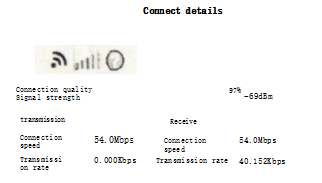
(Picture 1)
Check the signal status through the Ralink It ility application program. Normally when the connection quality is 100%,
Test if the signal strength meets the requirements of quality standards. At the same time, check whether the wireless network connection has signal interference from other routers to ensure that it can only receive the current test router (SSID)
5. Turn on the test software
Turn on the Ix Chariot and create thread and enter the IP addresses of PC 1 and PC 2, then select script for single machine.
And select the file "Throughput.scr"; Click "open" to open; as (picture 2);
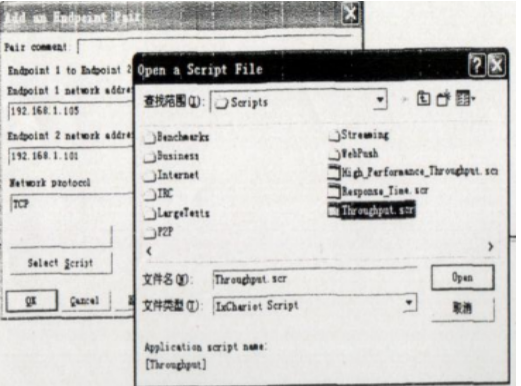
(Picture 2)
Because the default data package was only 100KB, it’s quick to be sent,please click again “ Edit This Script”
Click the configure files,Find the 11th line, double click to open, change the sending file 100K to 1000K, then Save and close; click the newly created thread, select replicate, set the number of threads to be copied,
Input 7 and click OK, creat 8 thread . Then use “swap Endpoint”commend to change the state of four thread, then there will be 4 couples send and receive states thread( as picture 3)
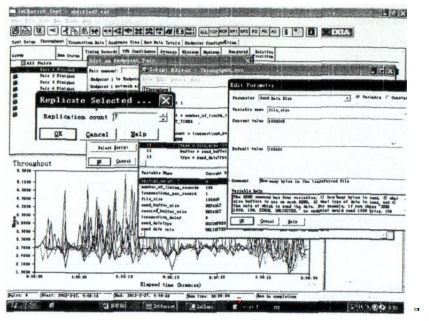
(Picture 3)
Eendpoint 1 will be sent state if used PC1 address;
Eendpoint 2 will be receive state if used PC2 (router) address;
Use the command “swap Endpoint “ to 5 ~ 8 pairs of data to change the sending and receiving directions of data pairs
6. Test content
Set the test time to 1 minute, and click the RUN command to start the data test. Observe the data flow graph, the graph is dense and tidy, less fluctuation is better.
(picture 4)
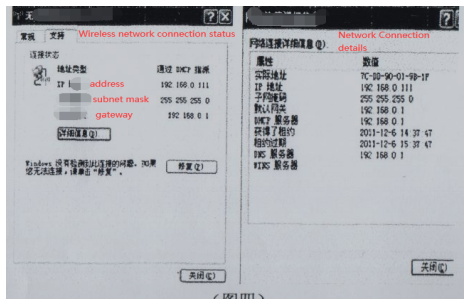
(picture 4)
As shown in (picture 4), while testing, check the wireless network connection status, click "Wireless Network Connection → Support
"Detailed information" check the MAC address;
7. The test standards are as follows:
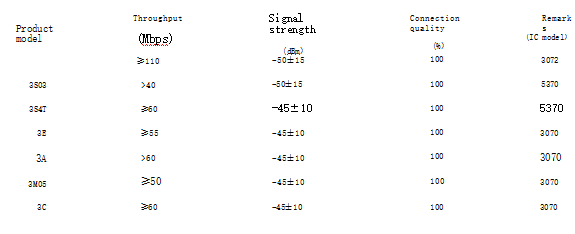

 Icarvisions.com
Icarvisions.com Español
Español português
português 简体中文
简体中文 繁體中文
繁體中文 Deutsch
Deutsch Français
Français 日本語
日本語 한국어
한국어 بالعربية
بالعربية TÜRKÇE
TÜRKÇE русский
русский English
English
Contact Us
Questions or comments? Please fill out the form below, send a quick message, or call us. We love to hear from you!