1.First, power on the MDVR, and let it online, then connect the LAN cable to AI-BOX-A, then AI-BOX-A will use the MDVR network to registration activation algorithm.
2. Connect the USB Serial port to AI-BOX-A 's rear panel, another side connect to the PC USB port, restart the AI-BOX, it will enter the download mode, we can find the prot at PC's Device manager, it will show as 'Qualcomm HS-USB QDLoader 9008'.


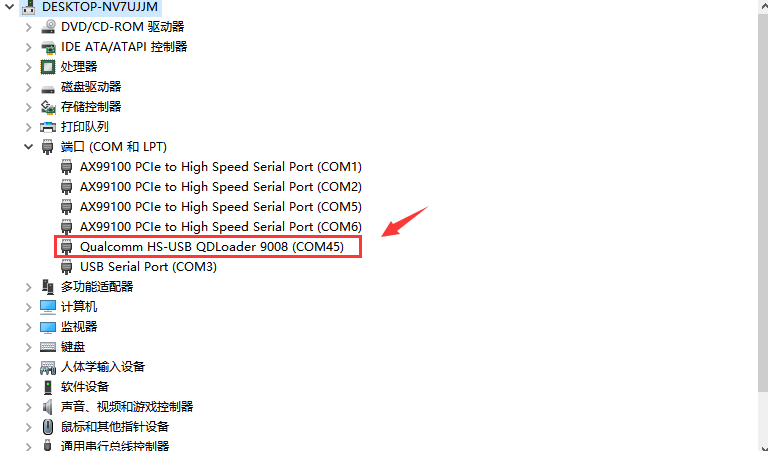
3. Unzip the MultiDownload_V2.1.zip file, then open the MultiDownload_V2.1.exe, choose LoadXML,then use password 123456 enter it.
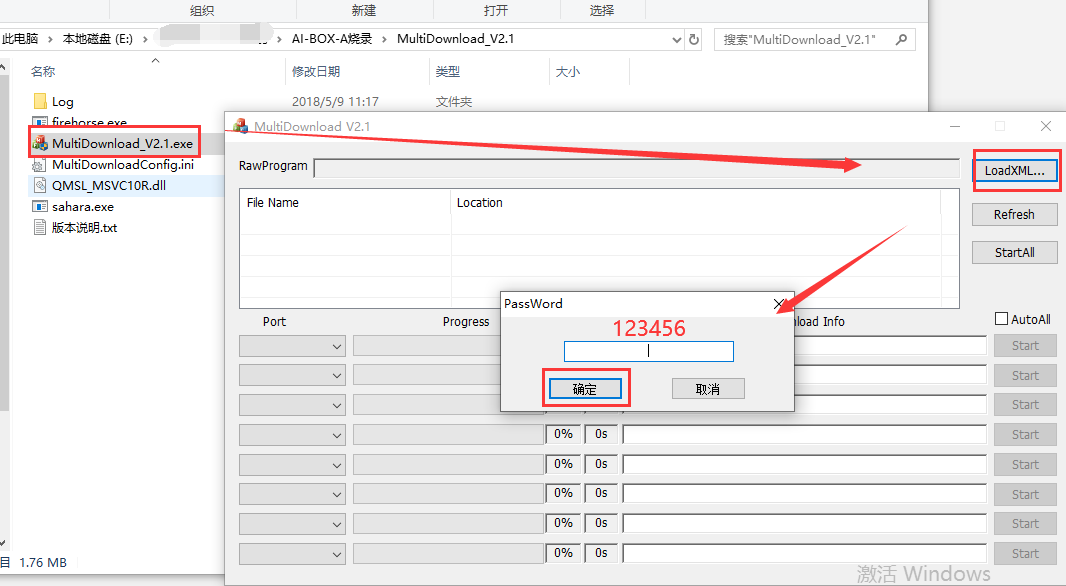
4. Unzip the spf-2-0_common_5.6_038bb55_JS1A_V9_2019122401_user.zip, choose "rawprogram0_16G_split.xml", then check the port and choose start to upgrade the AI-BOX-A. (For spf-2-0_common_5.6_038bb55_JS1A_V9_2019122401_user.zip, you can ask our technical support engineer send it to you)
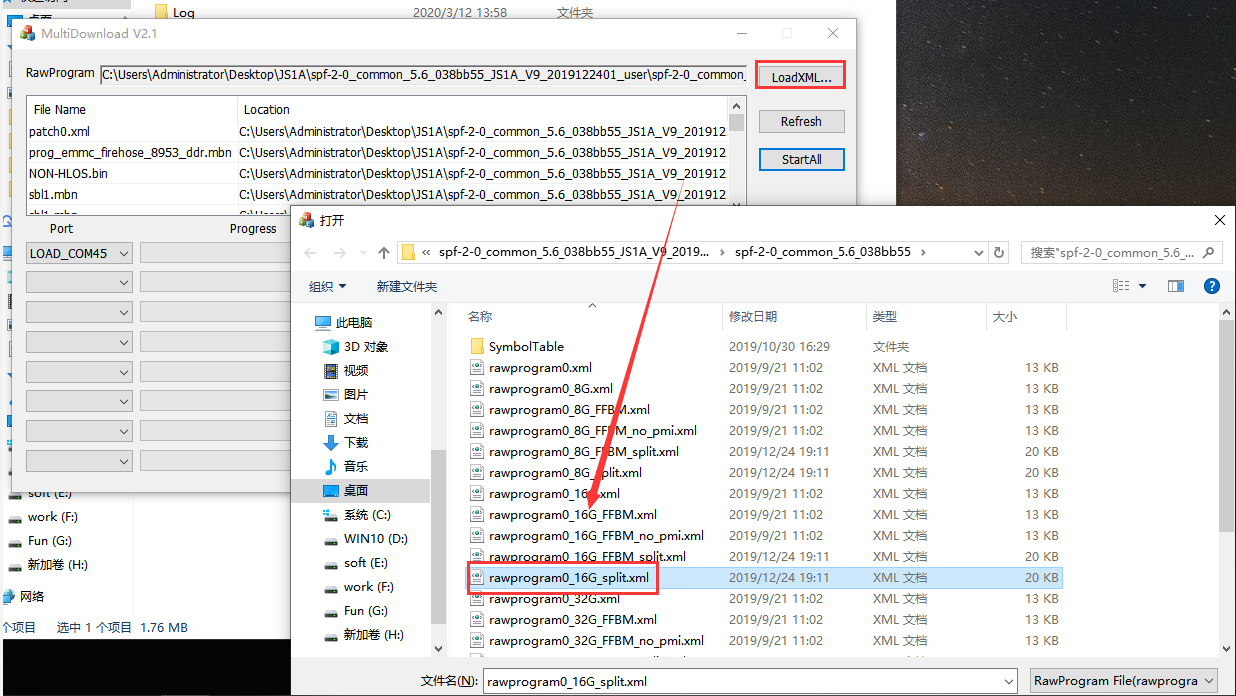
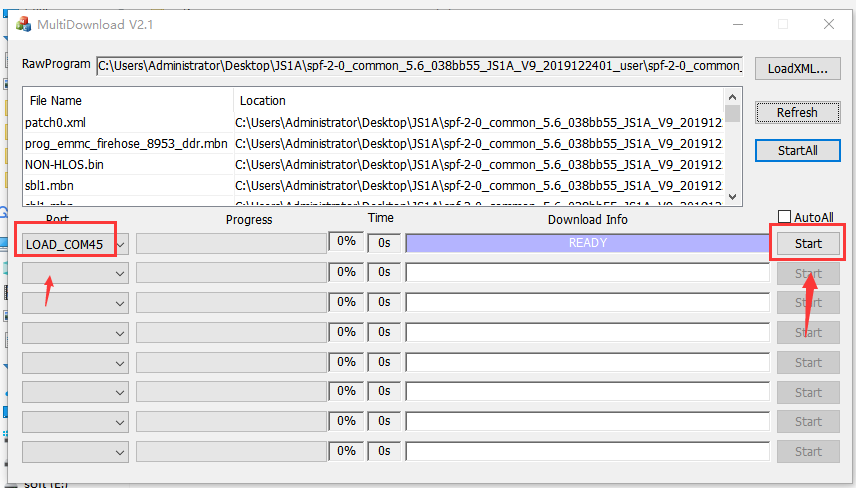
5. After finished this, remove the USB cable, and restart the AI-BOX-A(wait more than 10s to restart again), then wait the Android system loading, it will need about 3 mins, then you can check the version at MDVR side.
FAQ DOWNLOAD

 Icarvisions.com
Icarvisions.com Español
Español português
português 简体中文
简体中文 繁體中文
繁體中文 Deutsch
Deutsch Français
Français 日本語
日本語 한국어
한국어 بالعربية
بالعربية TÜRKÇE
TÜRKÇE русский
русский English
English
Contact Us
Questions or comments? Please fill out the form below, send a quick message, or call us. We love to hear from you!