1. First, you need to stop the IVMS Server, also stop IVMSMYSQL and MonogDB server at MySQL Server Manager side.
2. Open the MySQL and MonogDB Server Configure, uncheck the Bind IP radio button, then start the server again.

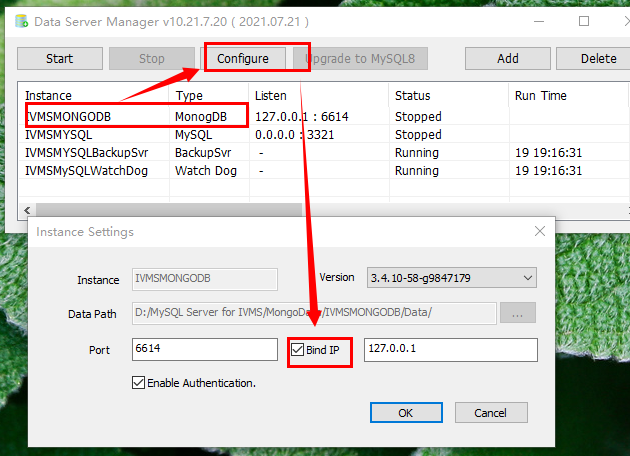
3. You need to install the Navicat for mysql software first, you can download it from this link:
https://www.dropbox.com/sh/a44t2tv3o78jok4/AAA6vG9AeX1yeDamAwcfMiSka?dl=0
4. After install this software, use it connect to the mysql like this.
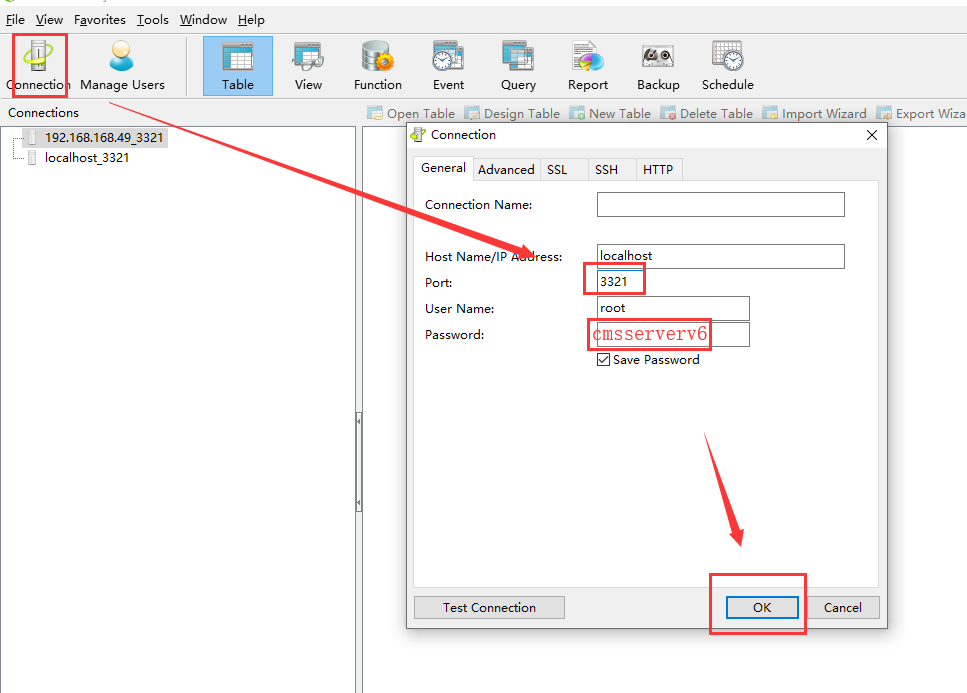
5. After connect successful, choose mysql option, and find user table change localhost to %, then save it, see below.
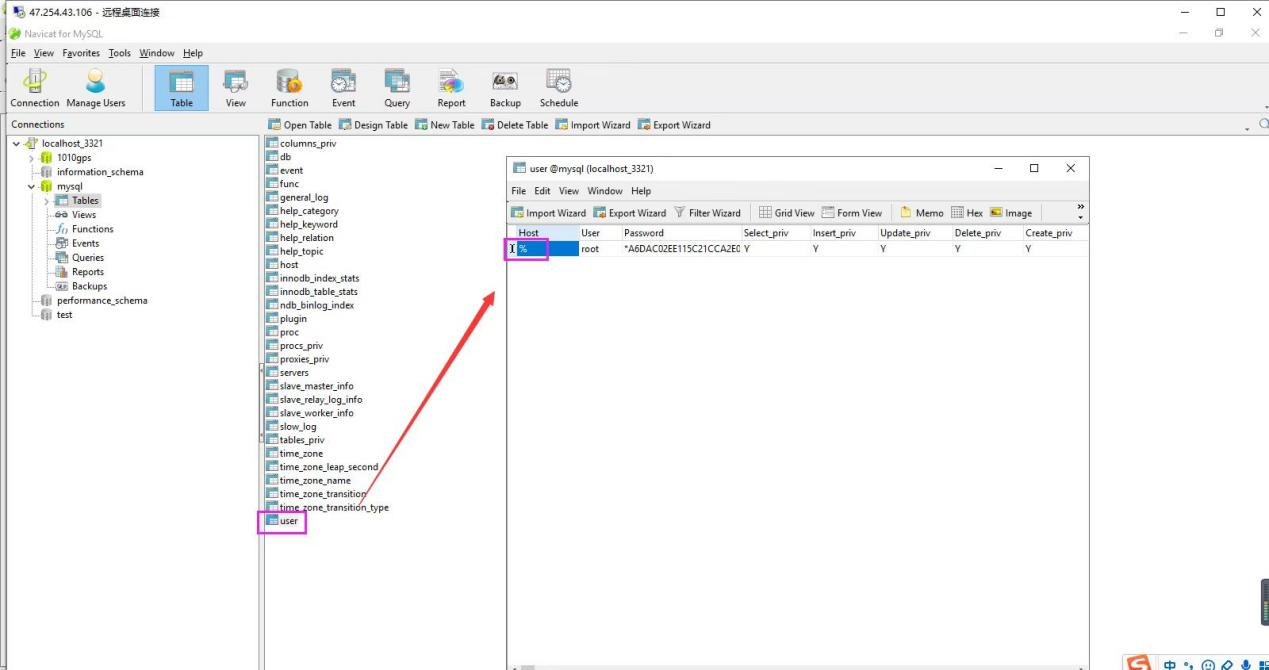
6. Add ivmsmysql.exe to Windows firewall or you can close the windows firewall.
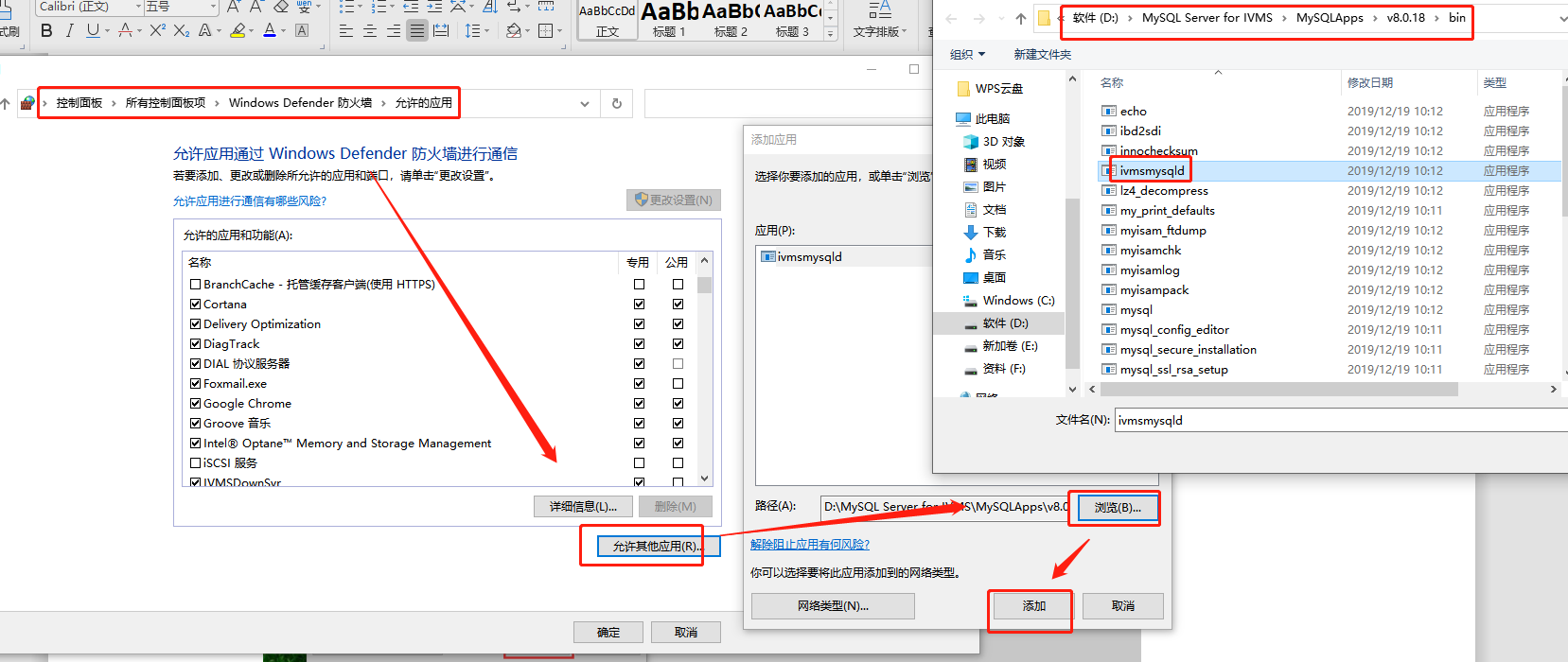
7. Open the server installation directory, find the database.ini file, then change the IP to your Wan IP.
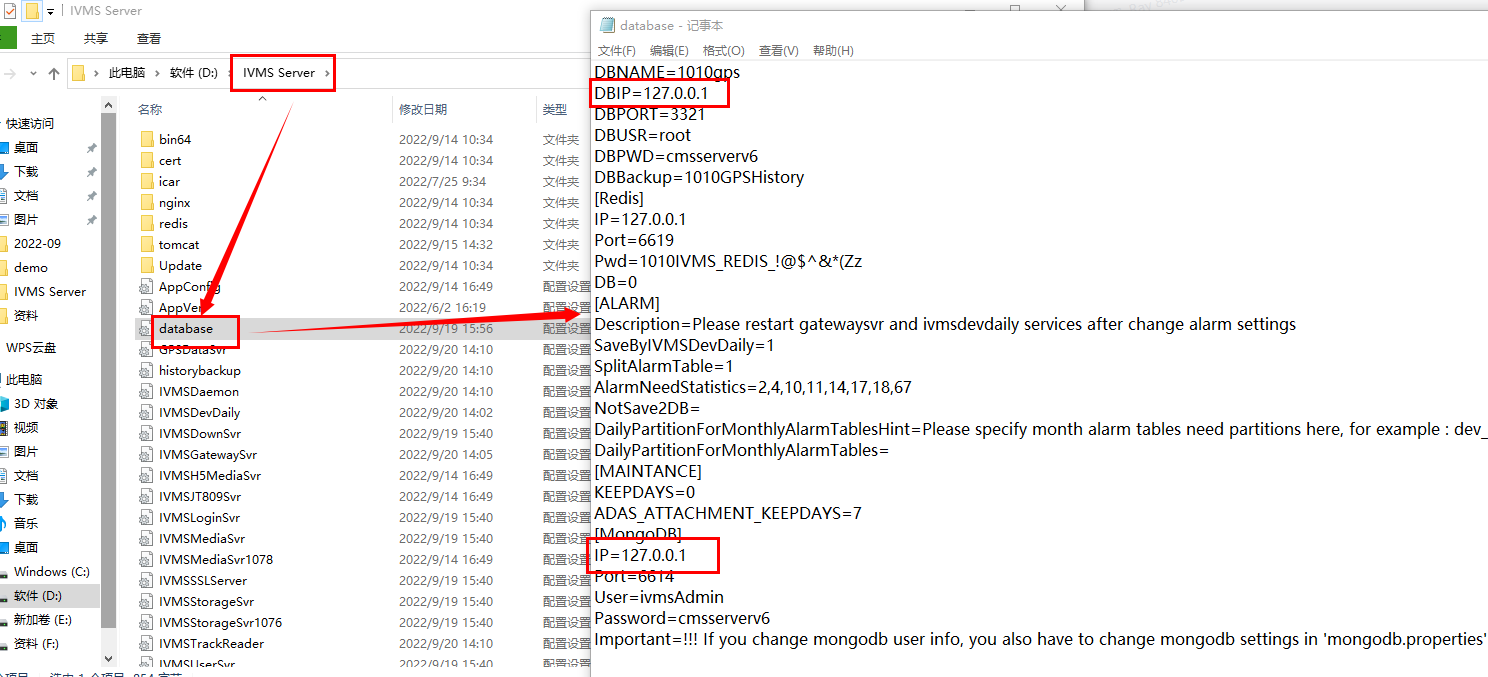
8. After this, you can remote access Mysql.

 Icarvisions.com
Icarvisions.com Español
Español português
português 简体中文
简体中文 繁體中文
繁體中文 Deutsch
Deutsch Français
Français 日本語
日本語 한국어
한국어 بالعربية
بالعربية TÜRKÇE
TÜRKÇE русский
русский English
English
Contact Us
Questions or comments? Please fill out the form below, send a quick message, or call us. We love to hear from you!