Mobile Network Download Configuration Instructions
1. Alter the file within the path of login server Server\bin\plugin_msgpro_ivmsloginsvr\libmsgproc_autodown.dll to support mobile network download.
2. Bind the device to the wifi server in the web background to support the mobile network download (refer to the 5th point).
3. If need to realize the mobile network download, should create a file named AppConfig.ini and add the following content,shown as below(The path of the AppConfig).
#------------------------------begin----------------------------------
[Settings]
WifiDownDevAssignmentMode=1
AutoDownNetworkSupport=1
#------------------------------end------------------------------------
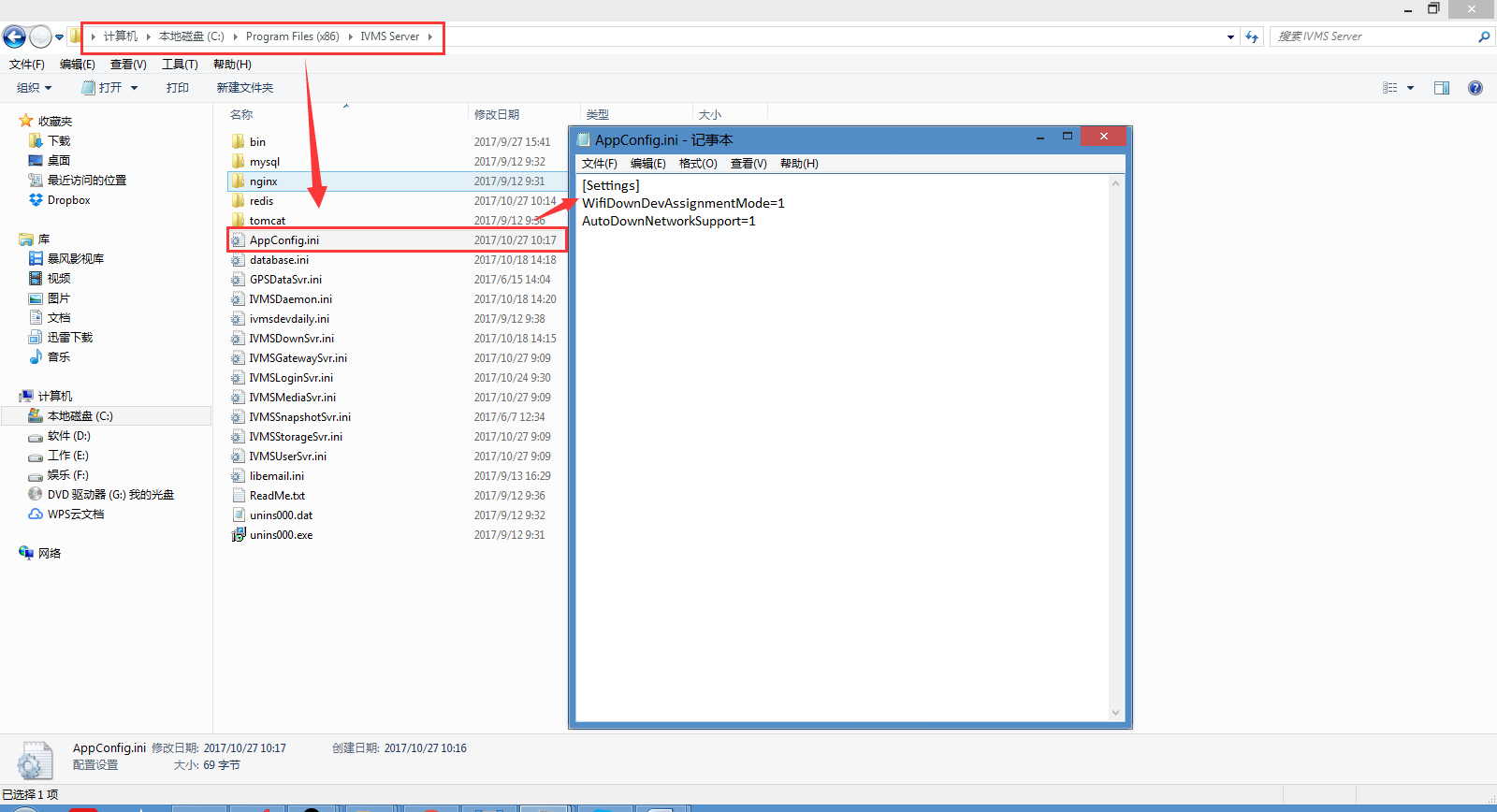
Note:
WifiDownDevAssignmentMode: 0 indicates that download according to the ssid, 1 indicates that download from bound device.
AutoDownNetworkSupport=0: 0 indicates only support WiFi, 1 indicates support other network except WiFi, 2 indicates both WiFi and mobile network are supported.
4. First, go to the web server, and configure the Download Site, the IP should be public IP, and the SSID is your wifi(if you don’t have wifi module, you can write any name into the blank).
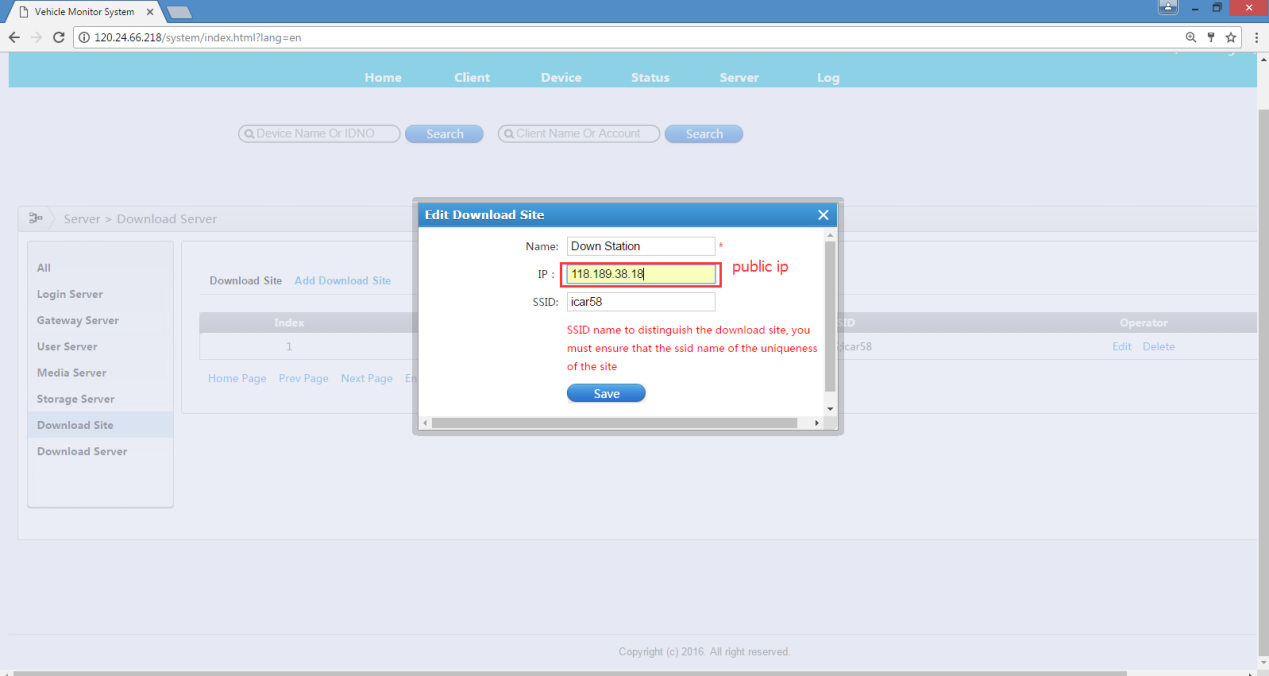
Old Web
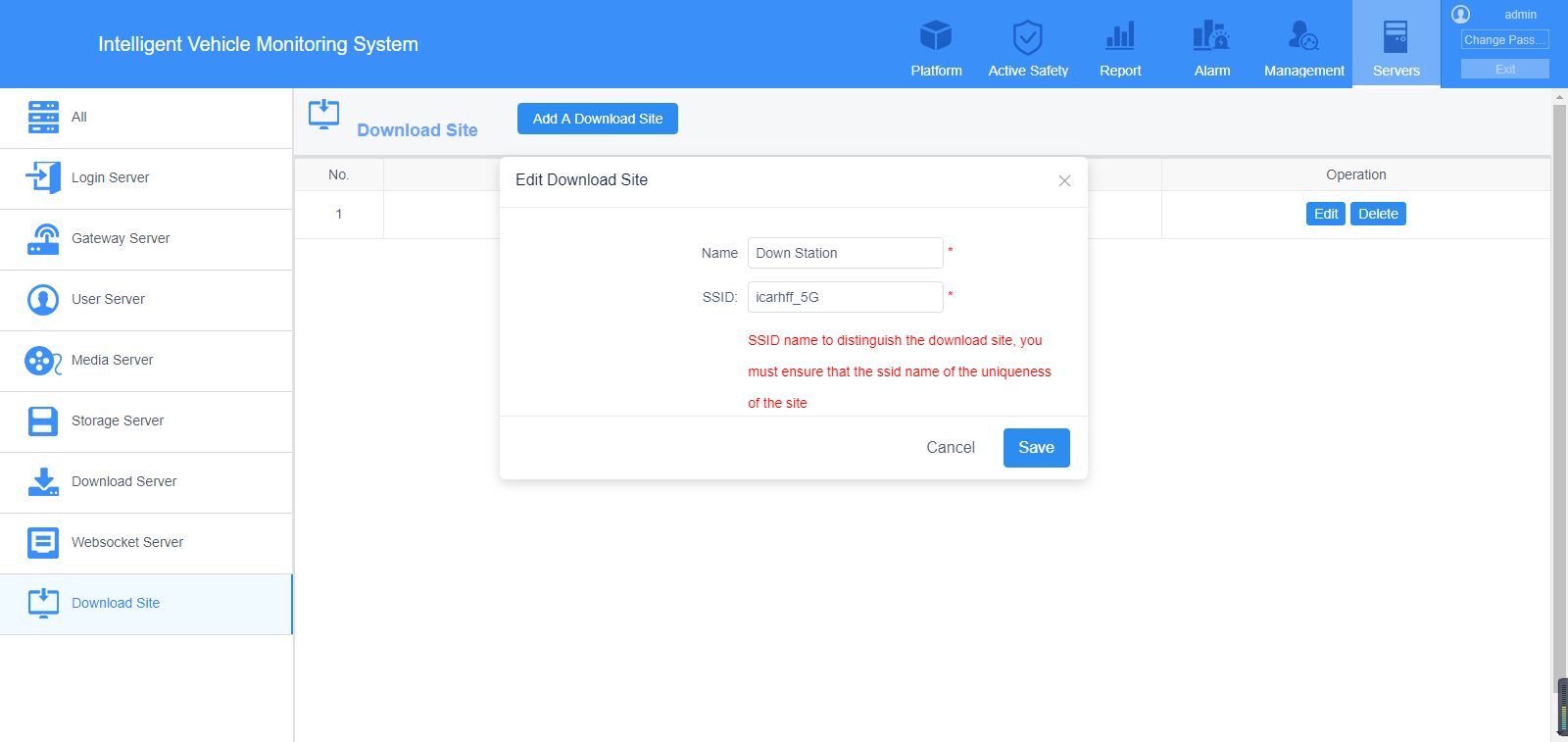
New Web
5. Then band the device to the wifi download server. Add the device and save it.
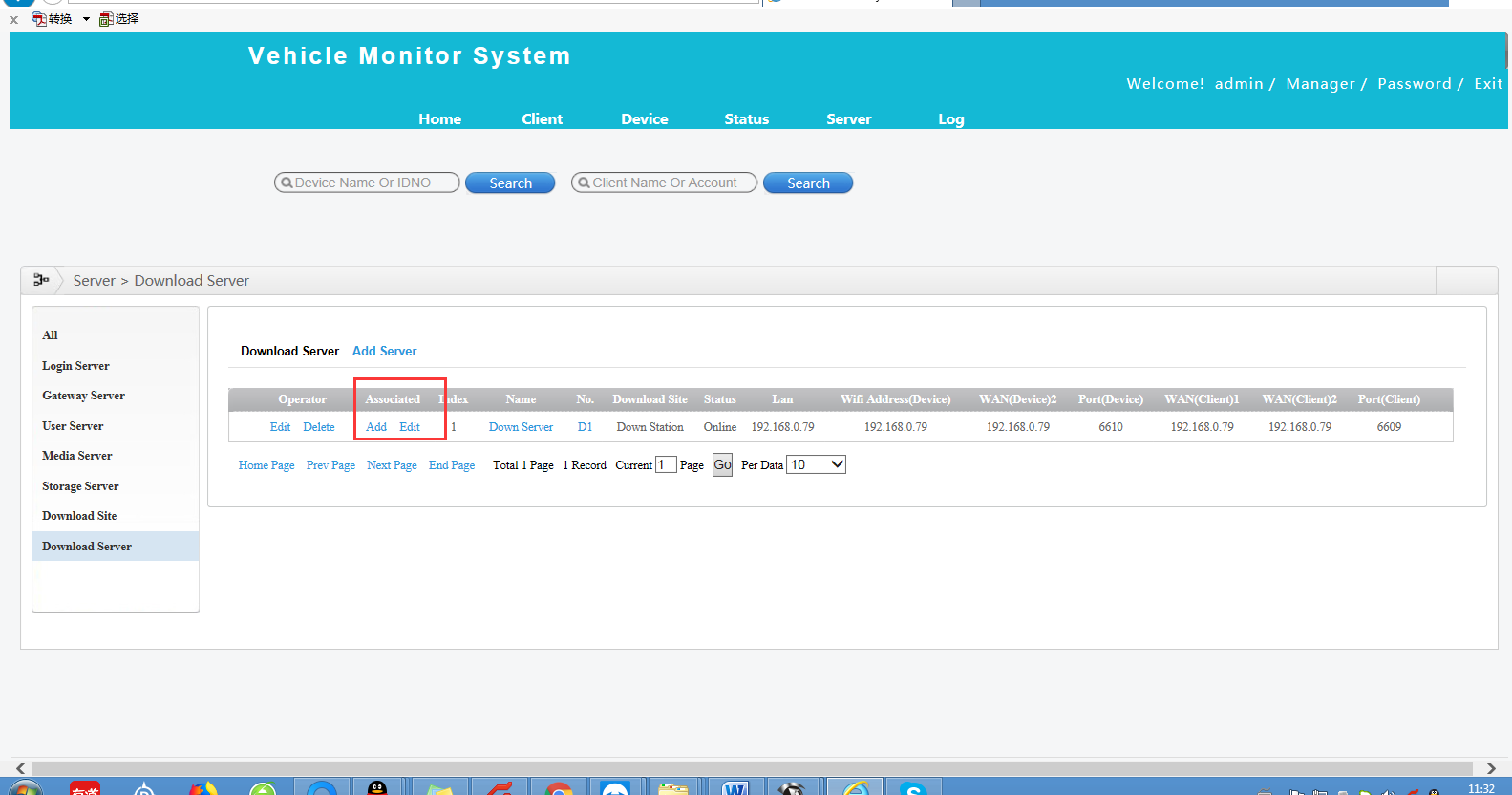
Old Web
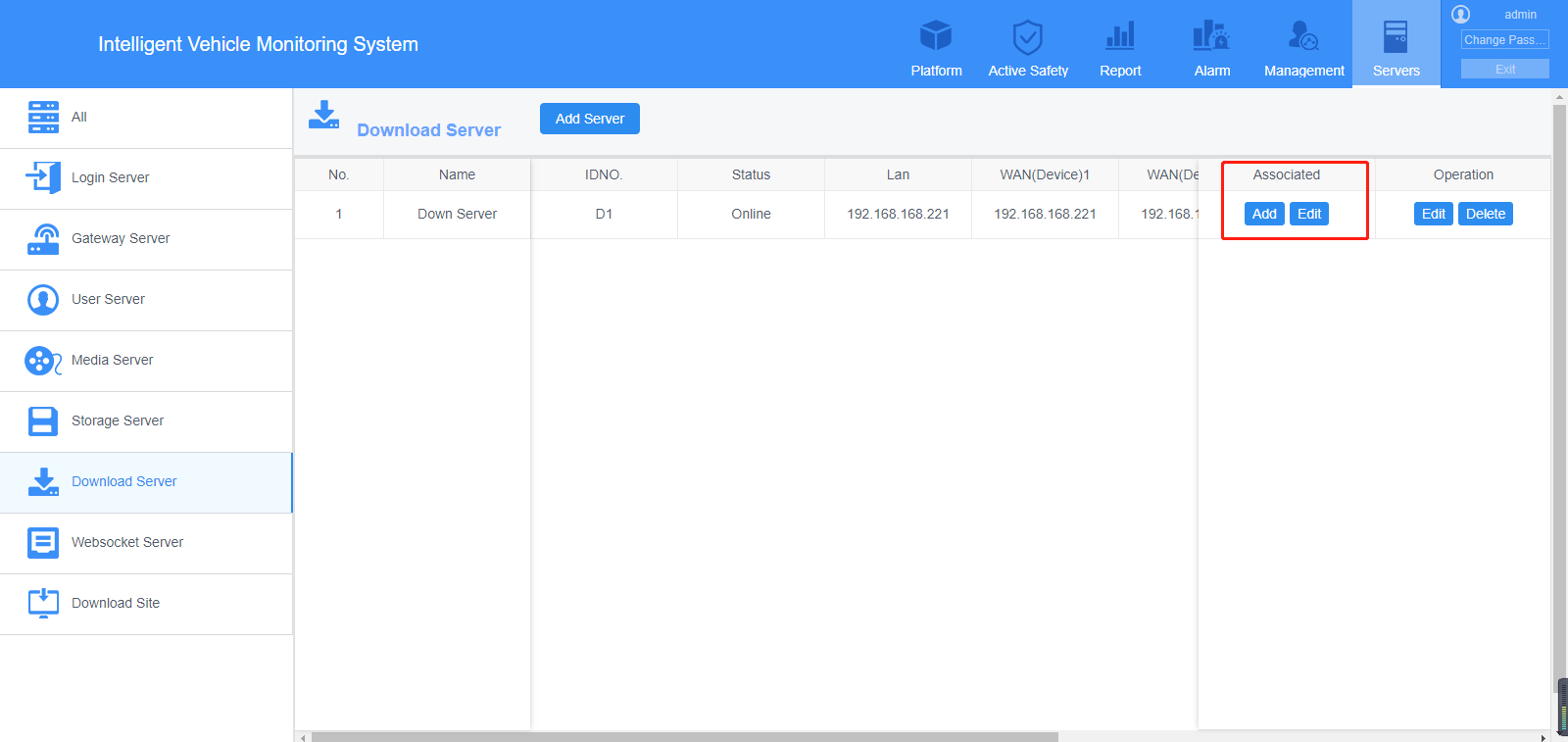
New Web
6. Configure the WiFi download Plan, find the device and choose the time and download type.
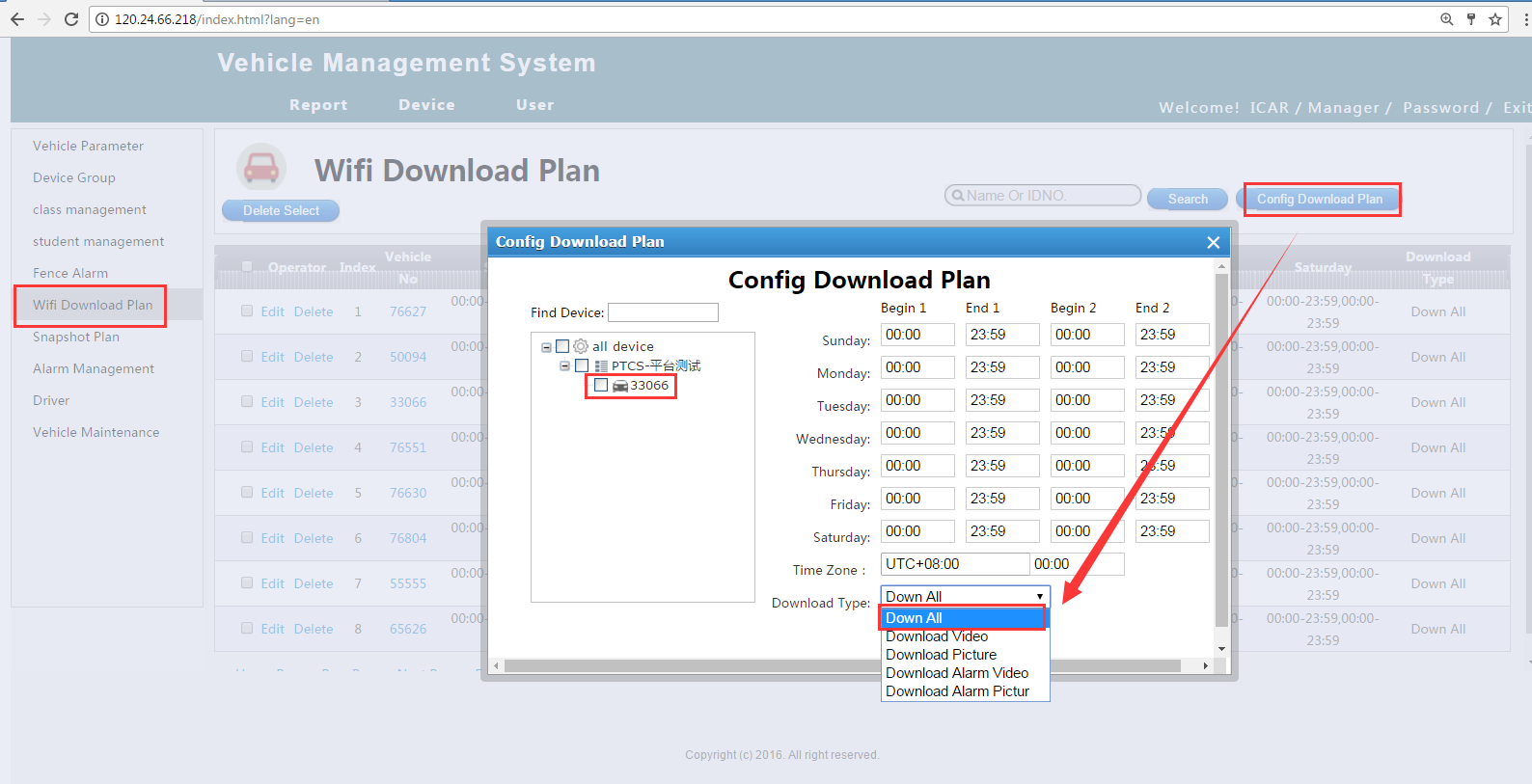
Old Web
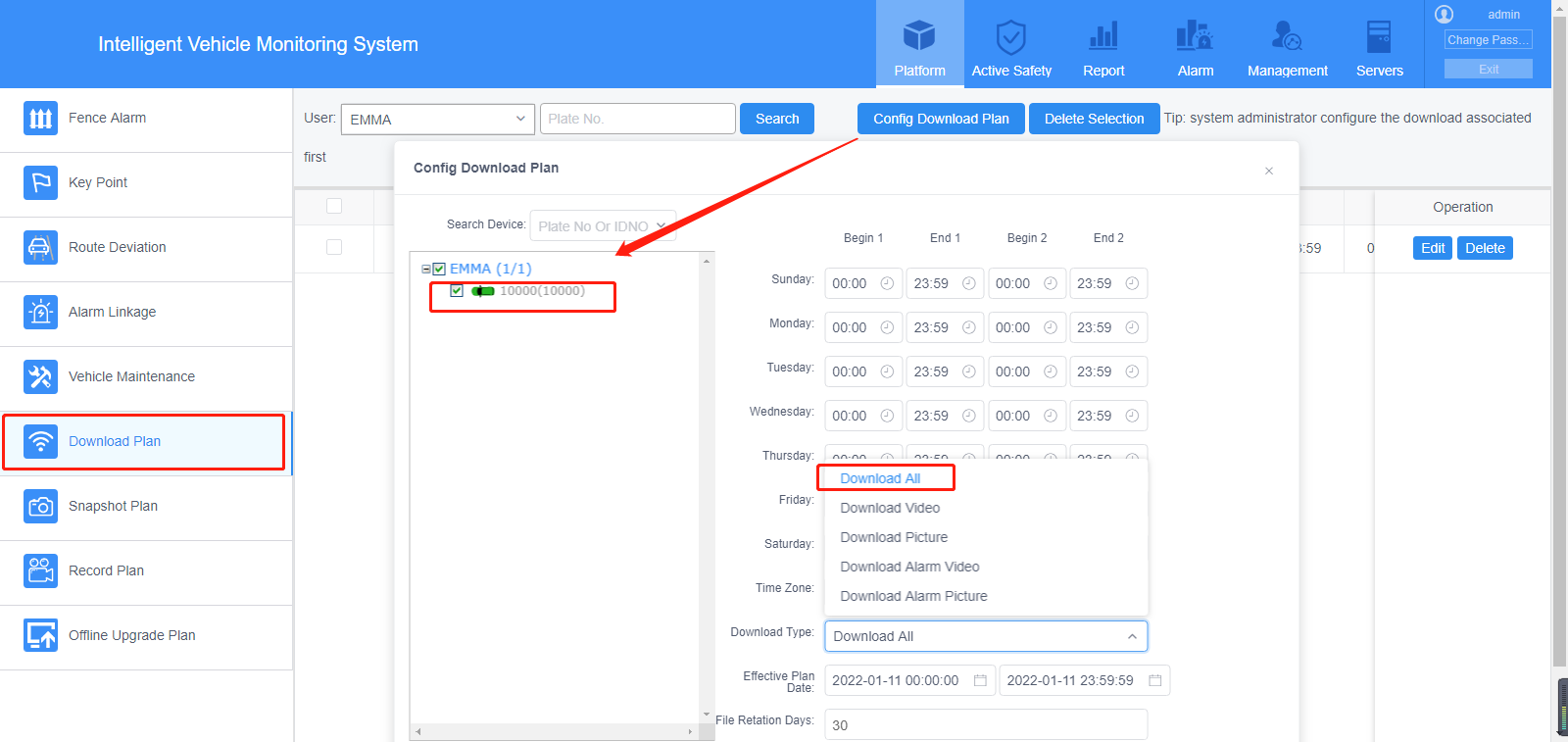
New Web
Note: In the drop list of Download Type, you can choose Download All or Download Alarm Video.
7. Go to the Server Manager, configure the WiFi download server, and then you can restart the wifi Download Server. You can click " WIFI Config ", then click "Download Status" wait 2-3 minutes it will automatic download.
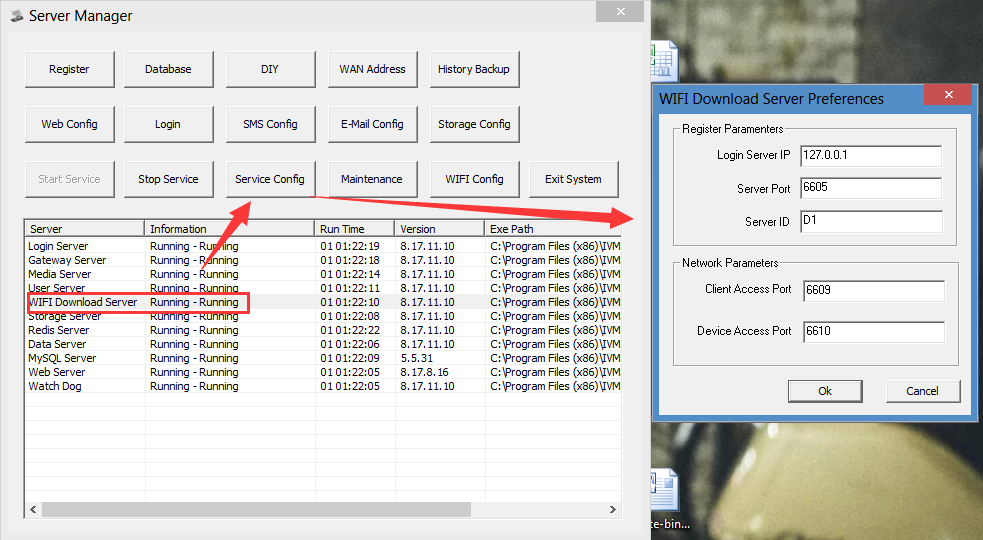
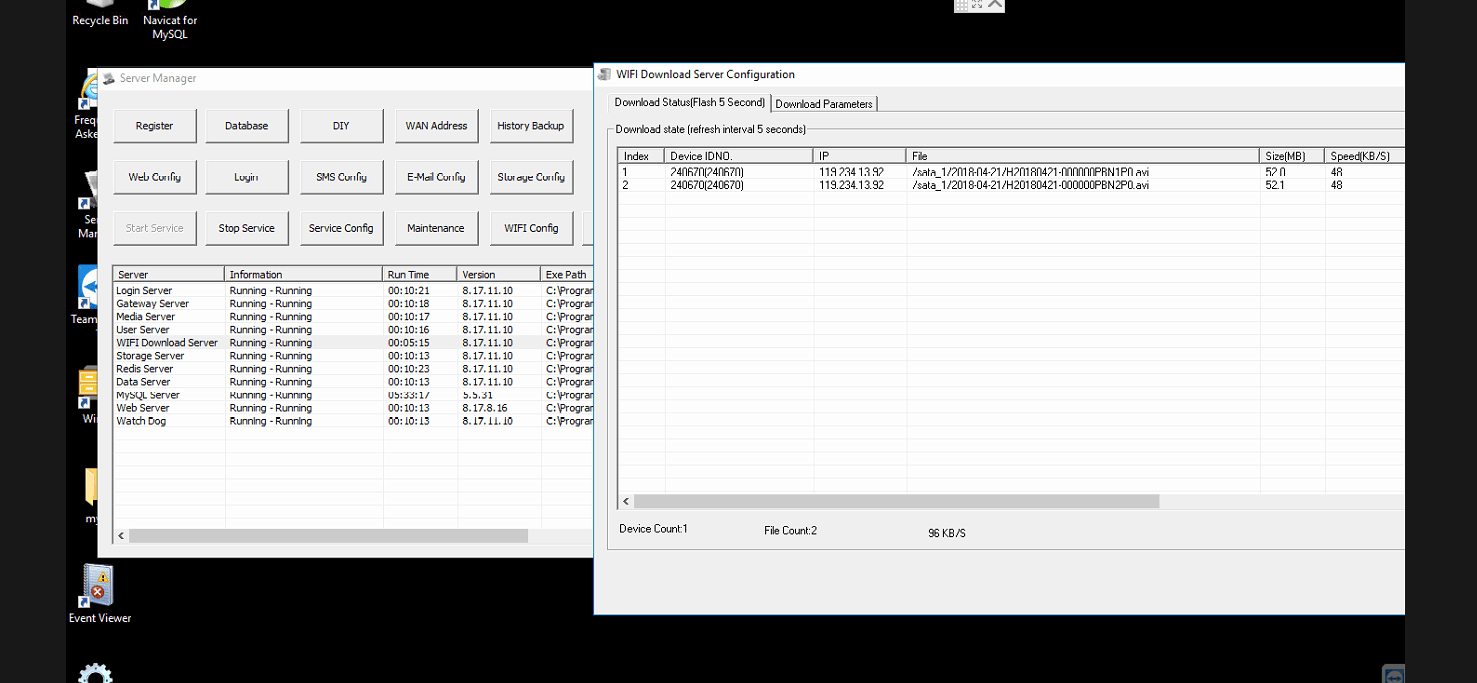

 Icarvisions.com
Icarvisions.com Español
Español português
português 简体中文
简体中文 繁體中文
繁體中文 Deutsch
Deutsch Français
Français 日本語
日本語 한국어
한국어 بالعربية
بالعربية TÜRKÇE
TÜRKÇE русский
русский English
English
Contact Us
Questions or comments? Please fill out the form below, send a quick message, or call us. We love to hear from you!