1. Login IVMS Client, select one device from the device list, right click, and click "Offline Upgrade"
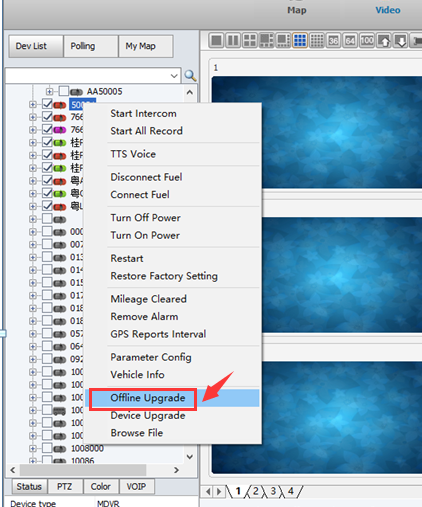
2. Click "Get file", then click "Upload file", and select the file which you want to upgrade, input the version name, choose MCU or Firmware, and click "OK", the file will be uploaded.
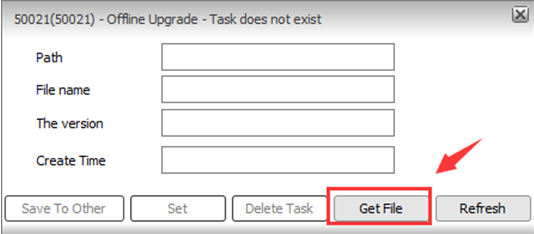
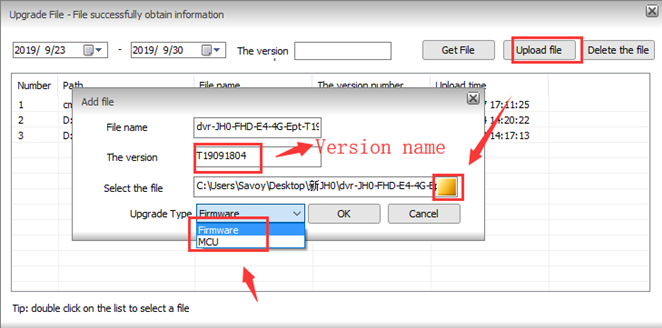
3. When the file is uploading, it will show like this, when it finished, it will show on the table, double click the file, then you can click "set" to set offline upgrade task, it will show Offline upgrade task setting successfully.
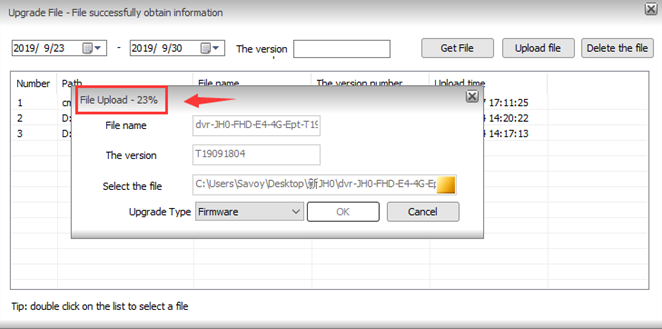
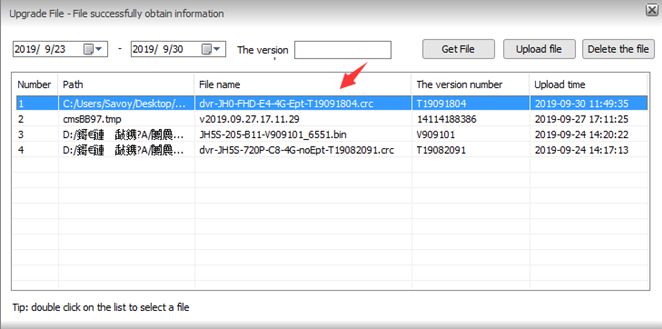
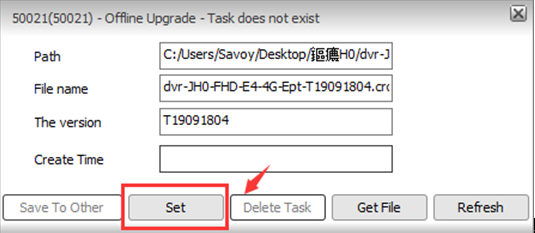
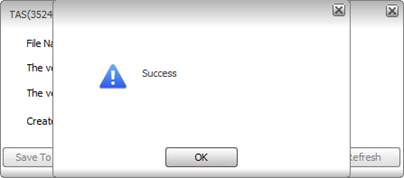
4. When the device getting online again, the new firmware will be upgraded automatically according to the task.
5. You can also click "Delete task" to delete the offline upgrade task, and you can click "Save to other" to set the same task for other devices.
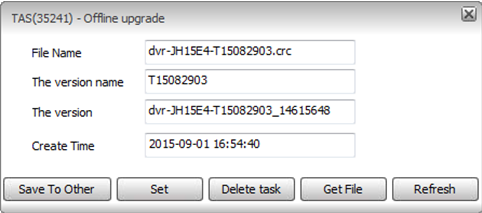
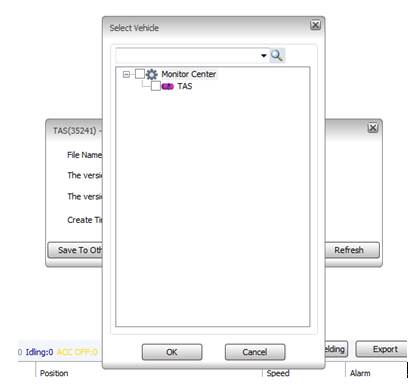

 Icarvisions.com
Icarvisions.com Español
Español português
português 简体中文
简体中文 繁體中文
繁體中文 Deutsch
Deutsch Français
Français 日本語
日本語 한국어
한국어 بالعربية
بالعربية TÜRKÇE
TÜRKÇE русский
русский English
English
Contact Us
Questions or comments? Please fill out the form below, send a quick message, or call us. We love to hear from you!