1. Features:
★Metal button
★Real-time video pop-out by alarm linkage
★Alarm snap-shot
★to generate alarm reports for search and download
2. Wiring Guidance
To connect the two wires of the panic button to the two wires (SENSOR IN1 and 12V) from the 24pin I/O cables of MDVR. Defaulted high voltage trigger is 12V /5V.

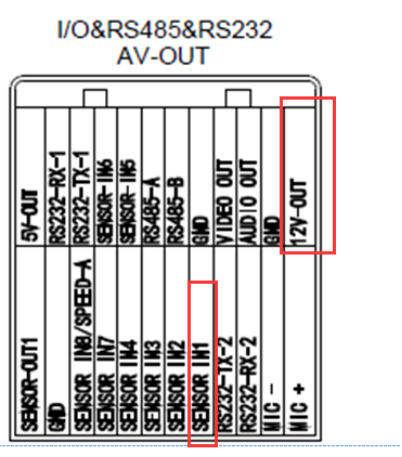
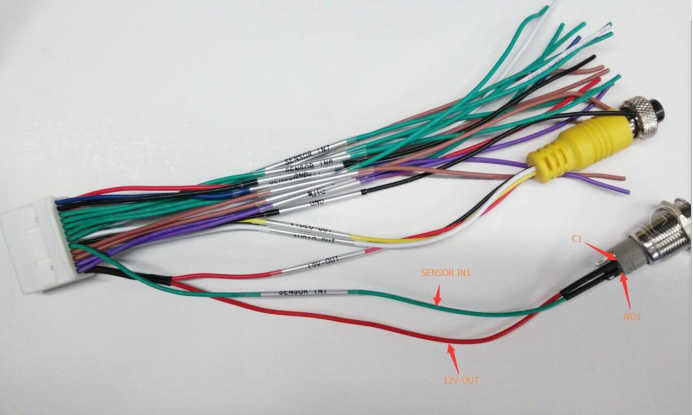
SENSOR IN1 and 12V-OUT of the MDVR 24pin I/O cables,.are for panic button alarm input.
3、to Configure on the Firmware
Enter the menu → Alarm → Sensor → enable the “IO-1” option
It uses the high voltage trigger to linkage the camera channel to enable real-time video pop-out and snap a picture when alarm triggered.
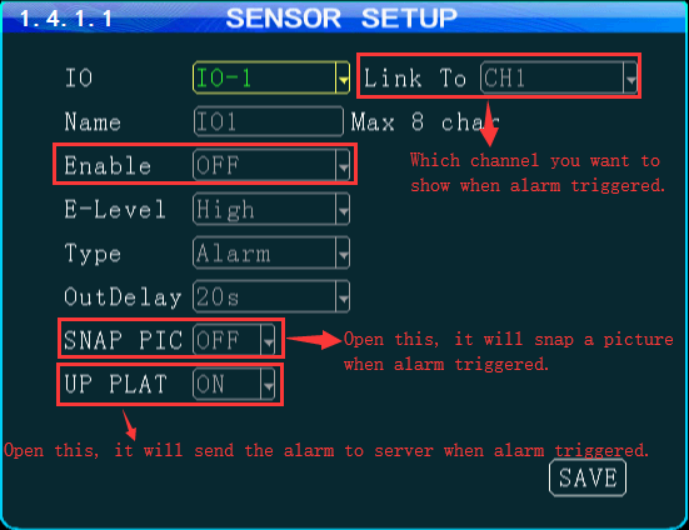
4、to configure on the IVMS Client Software
Login IVMS client software, click the “Other” → “alarm Config”
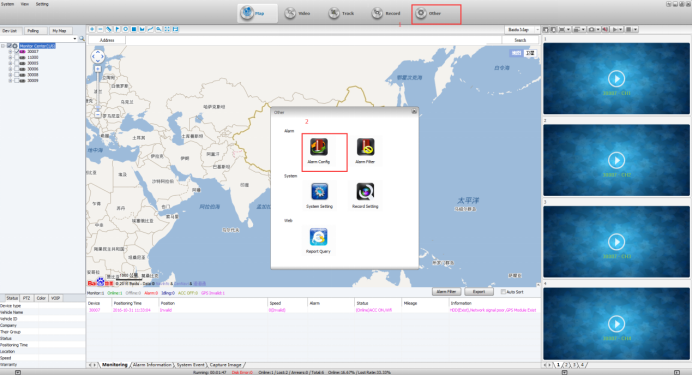
On the “Alarm Config” page, choose the “Alarm Type”as the “emergency button alarm/IO_1”, then save it.
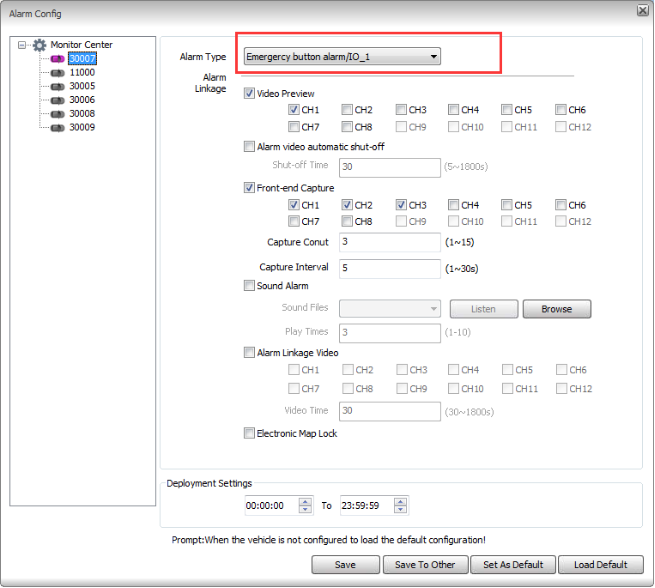
When the driver presses the panic button, the alarm will be triggered, and sent to the server from the MDVR via 3G /4G. It will pop out a real-time video on the IVMS Client software at the same time.

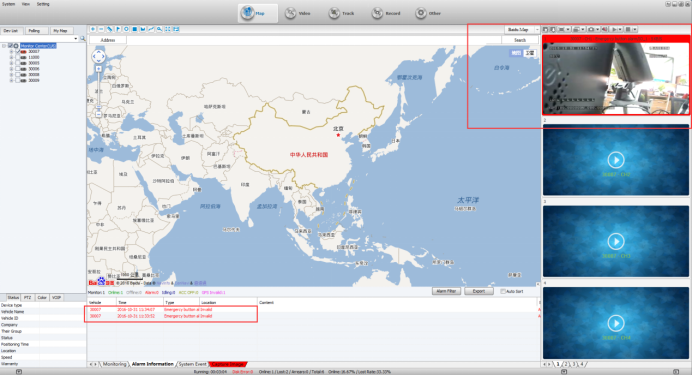
5、Login the web to check the report.
Login IVMS client software, click the “Other” → “Repot Query”
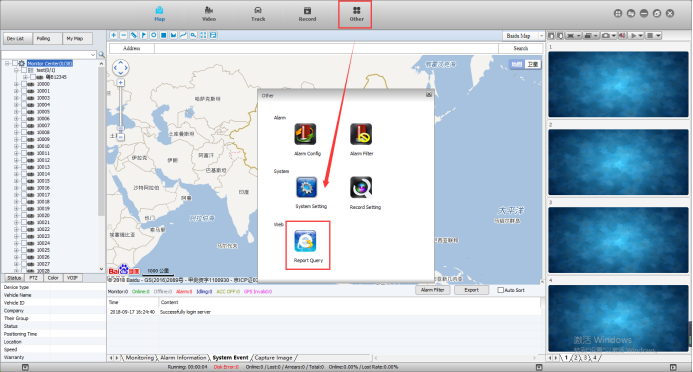
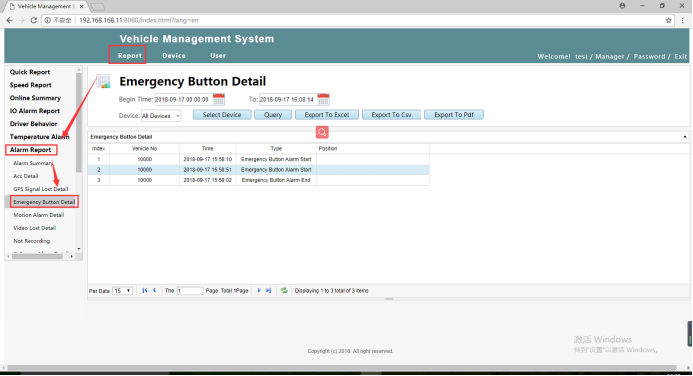
There are other alarm type optional according to different type of alarm applications, please consult with our technical team for further information.
Thank you.
Kindly find the attached manual if you want to download.
FAQ DOWNLOAD
![]() panic button -Manual-converted.pdf
panic button -Manual-converted.pdf

 Icarvisions.com
Icarvisions.com Español
Español português
português 简体中文
简体中文 繁體中文
繁體中文 Deutsch
Deutsch Français
Français 日本語
日本語 한국어
한국어 بالعربية
بالعربية TÜRKÇE
TÜRKÇE русский
русский English
English
Contact Us
Questions or comments? Please fill out the form below, send a quick message, or call us. We love to hear from you!